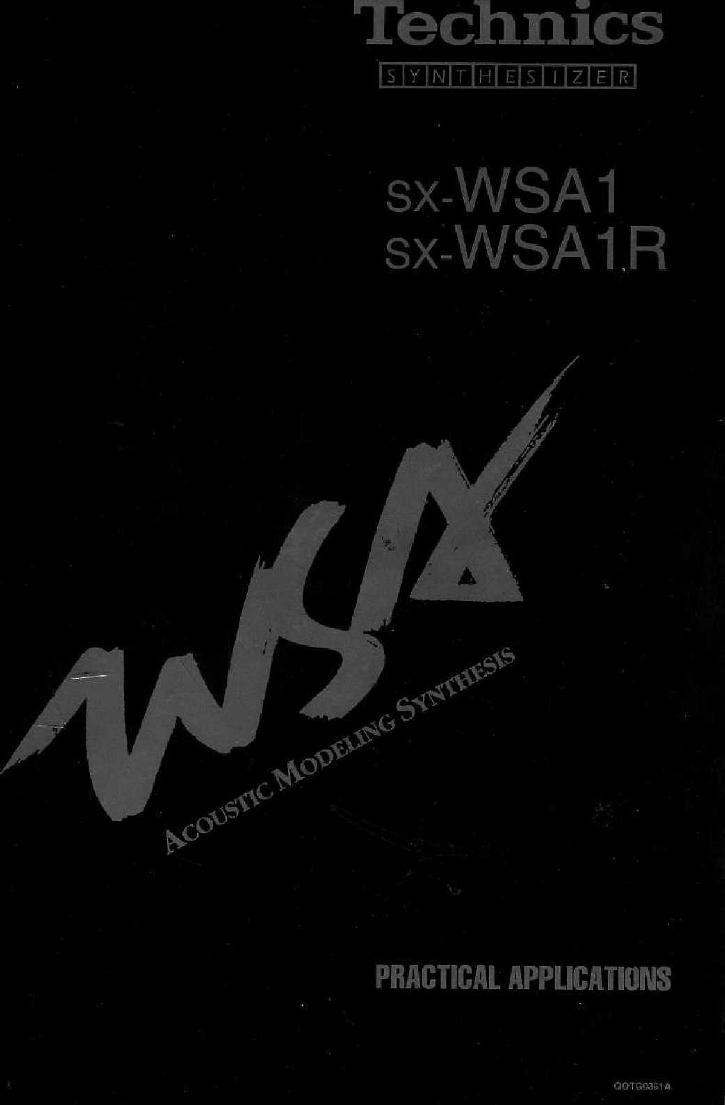Technics SXWSA 1 R Owners Manual
This is the 114 pages manual for Technics SXWSA 1 R Owners Manual.
Read or download the pdf for free. If you want to contribute, please upload pdfs to audioservicemanuals.wetransfer.com.
Page: 1 / 114