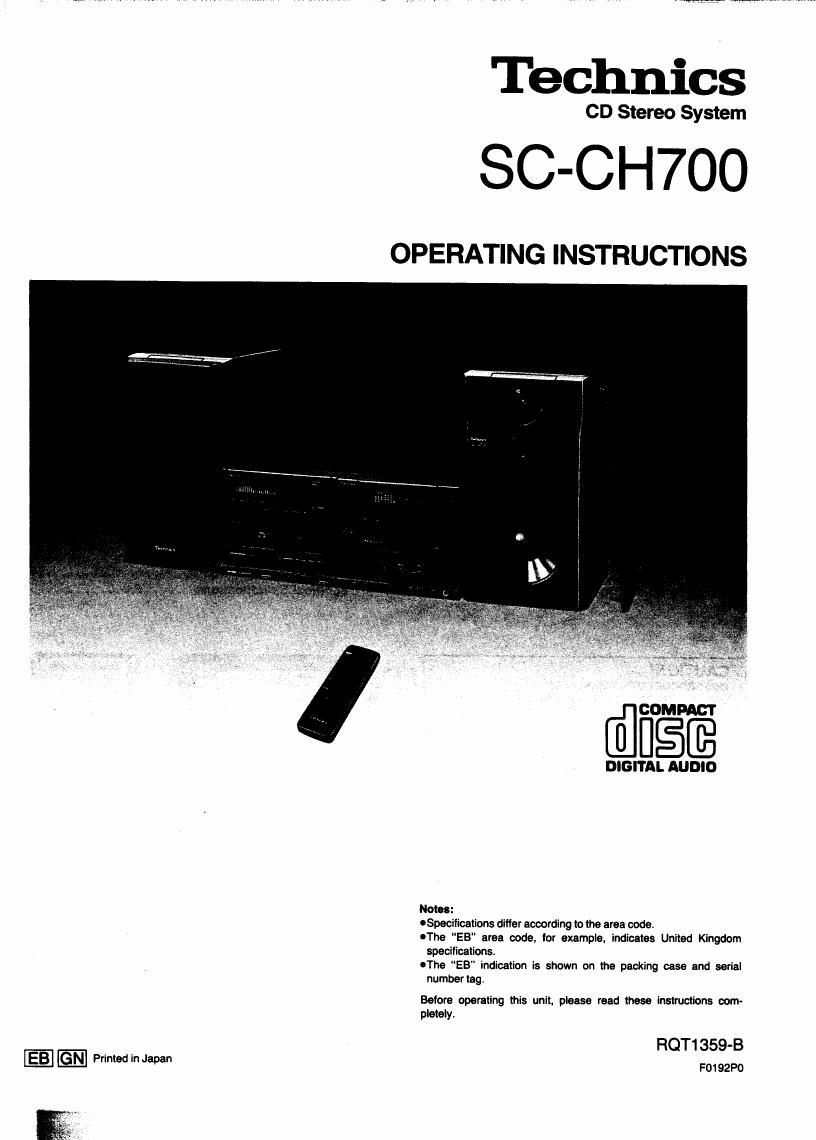Technics SC CH700 Owners Manual
This is the 80 pages manual for Technics SC CH700 Owners Manual.
Read or download the pdf for free. If you want to contribute, please upload pdfs to audioservicemanuals.wetransfer.com.
Page: 1 / 80