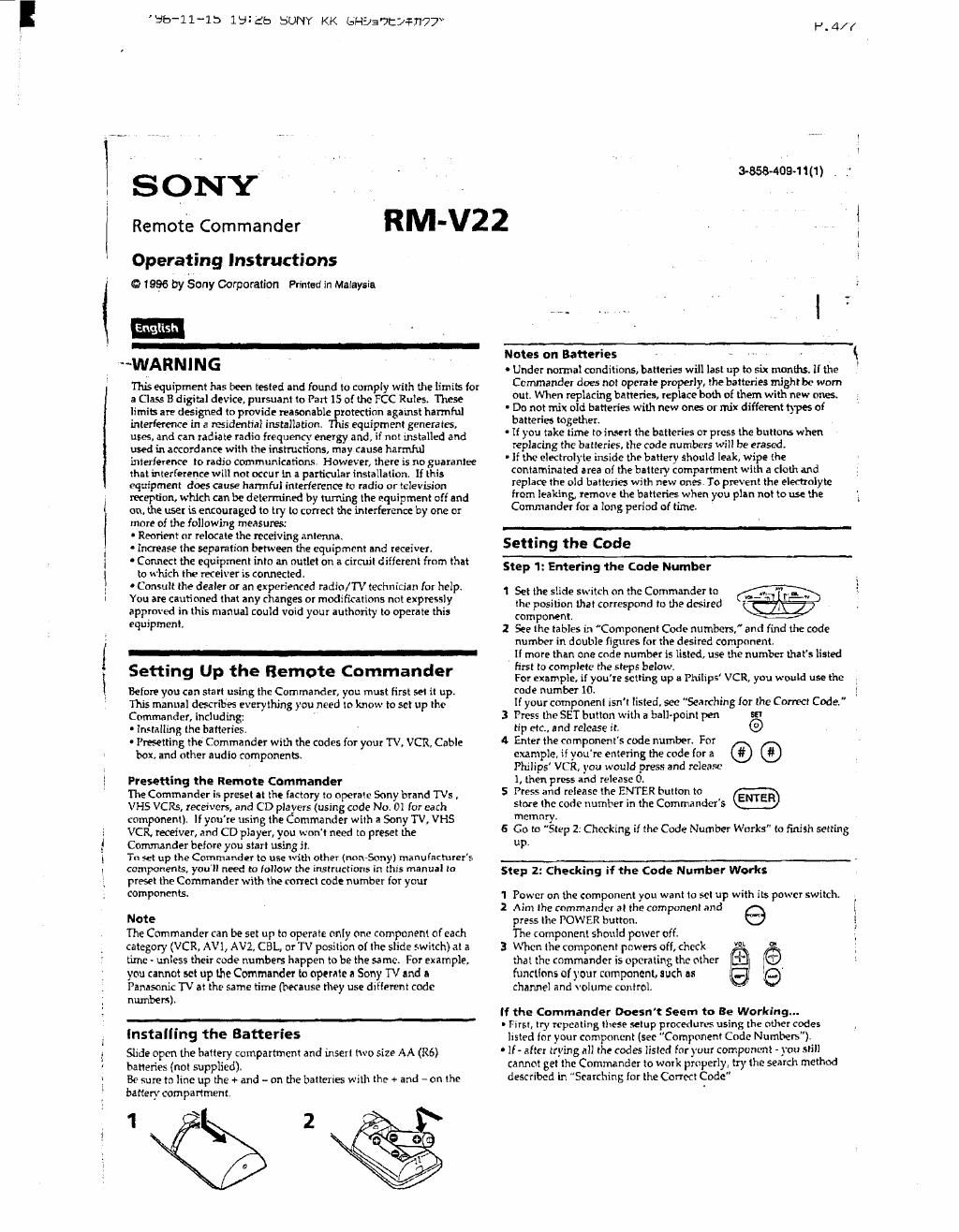Sony rm v 22 owners manual
This is the 6 pages manual for sony rm v 22 owners manual.
Read or download the pdf for free. If you want to contribute, please upload pdfs to audioservicemanuals.wetransfer.com.
Page: 1 / 6