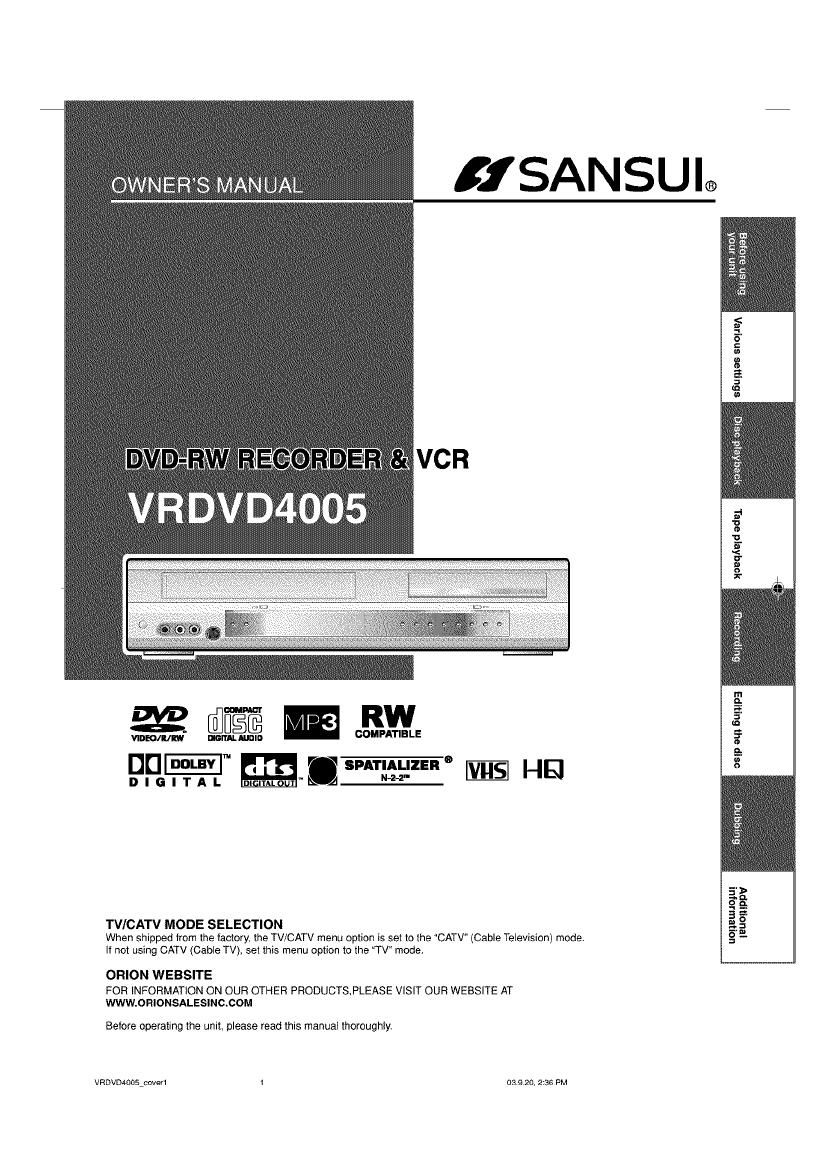Sansui VR DVD 4005 Owners Manual
This is the 88 pages manual for Sansui VR DVD 4005 Owners Manual.
Read or download the pdf for free. If you want to contribute, please upload pdfs to audioservicemanuals.wetransfer.com.
Page: 1 / 88