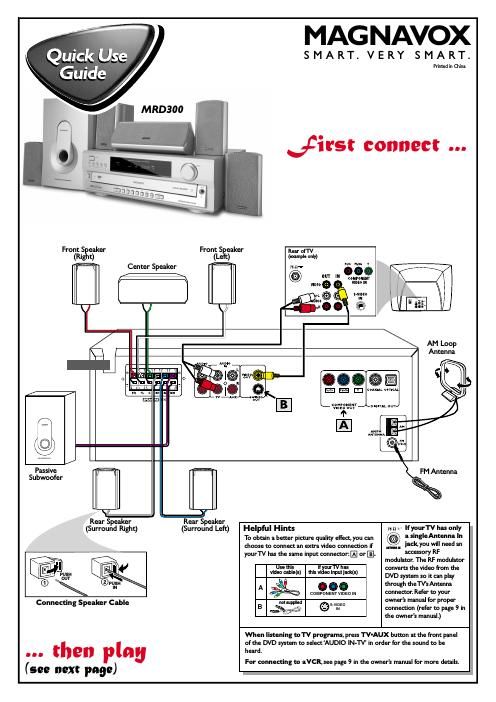Philips mrd 300 owners manual
This is the 30 pages manual for philips mrd 300 owners manual.
Read or download the pdf for free. If you want to contribute, please upload pdfs to audioservicemanuals.wetransfer.com.
Page: 1 / 30