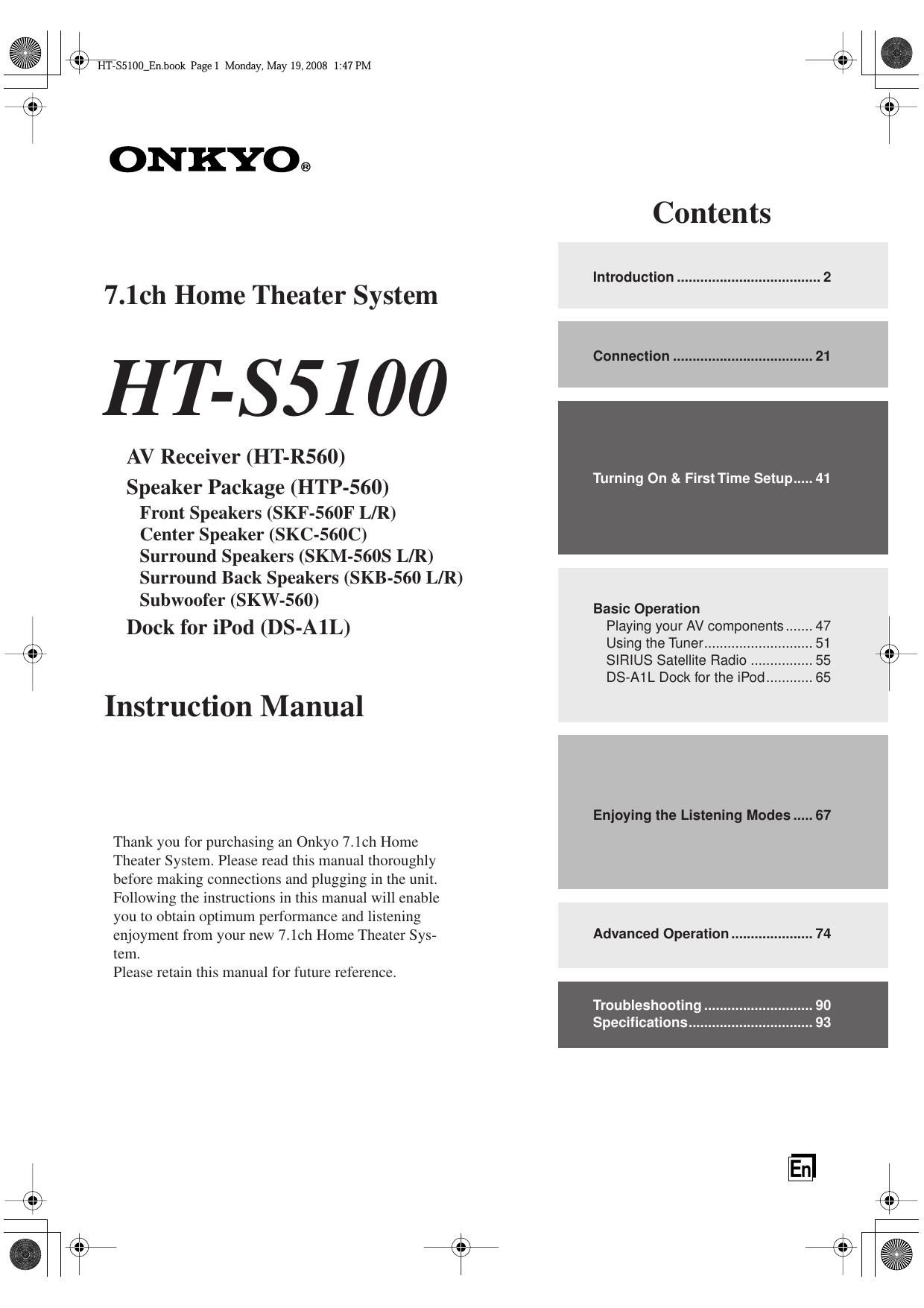Onkyo HTS 5100 Service Manual
This is the 96 pages manual for Onkyo HTS 5100 Service Manual.
Read or download the pdf for free. If you want to contribute, please upload pdfs to audioservicemanuals.wetransfer.com.
Page: 1 / 96