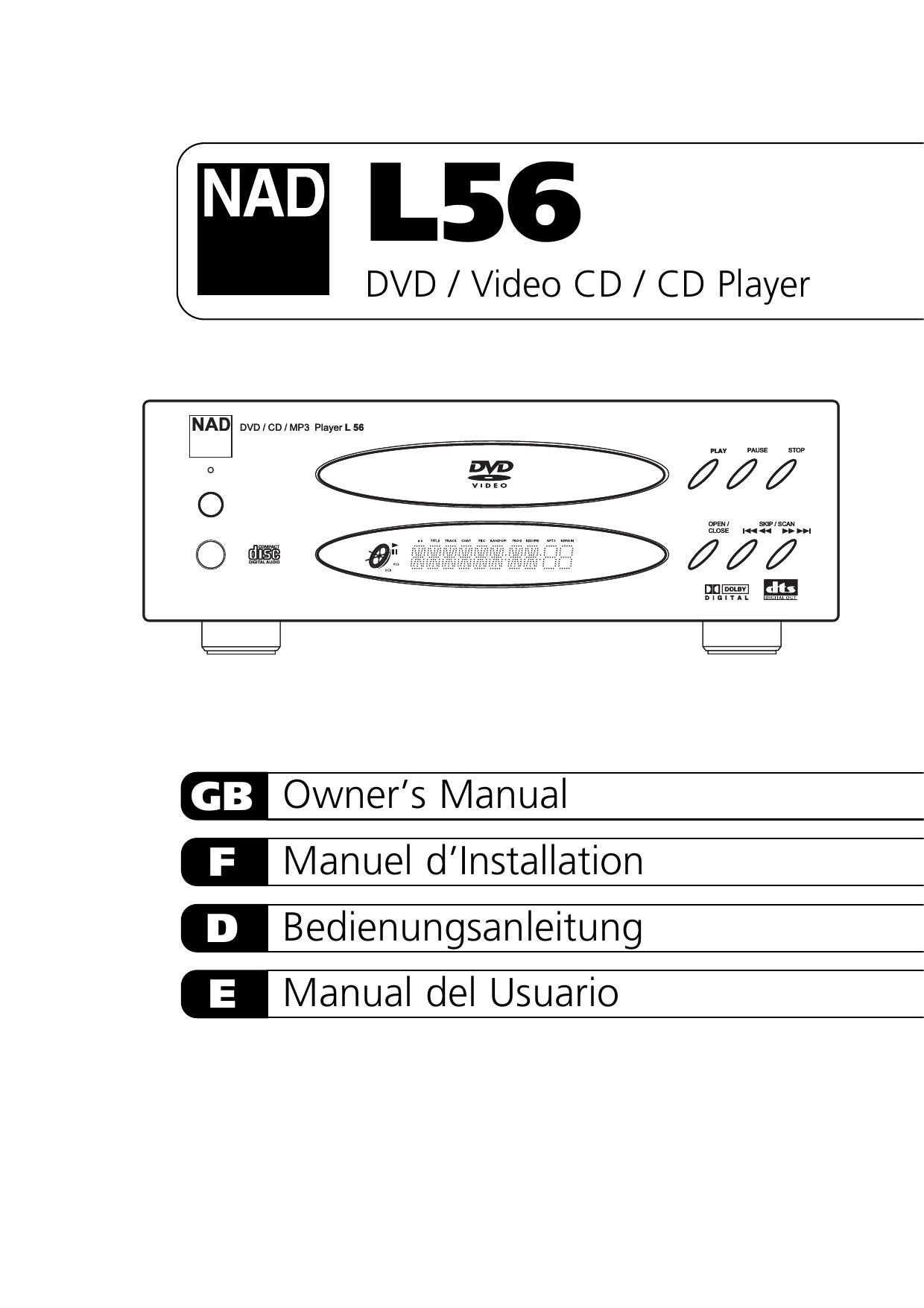Nad L 56 Owners Manual
This is the 186 pages manual for Nad L 56 Owners Manual.
Read or download the pdf for free. If you want to contribute, please upload pdfs to audioservicemanuals.wetransfer.com.
Page: 1 / 186