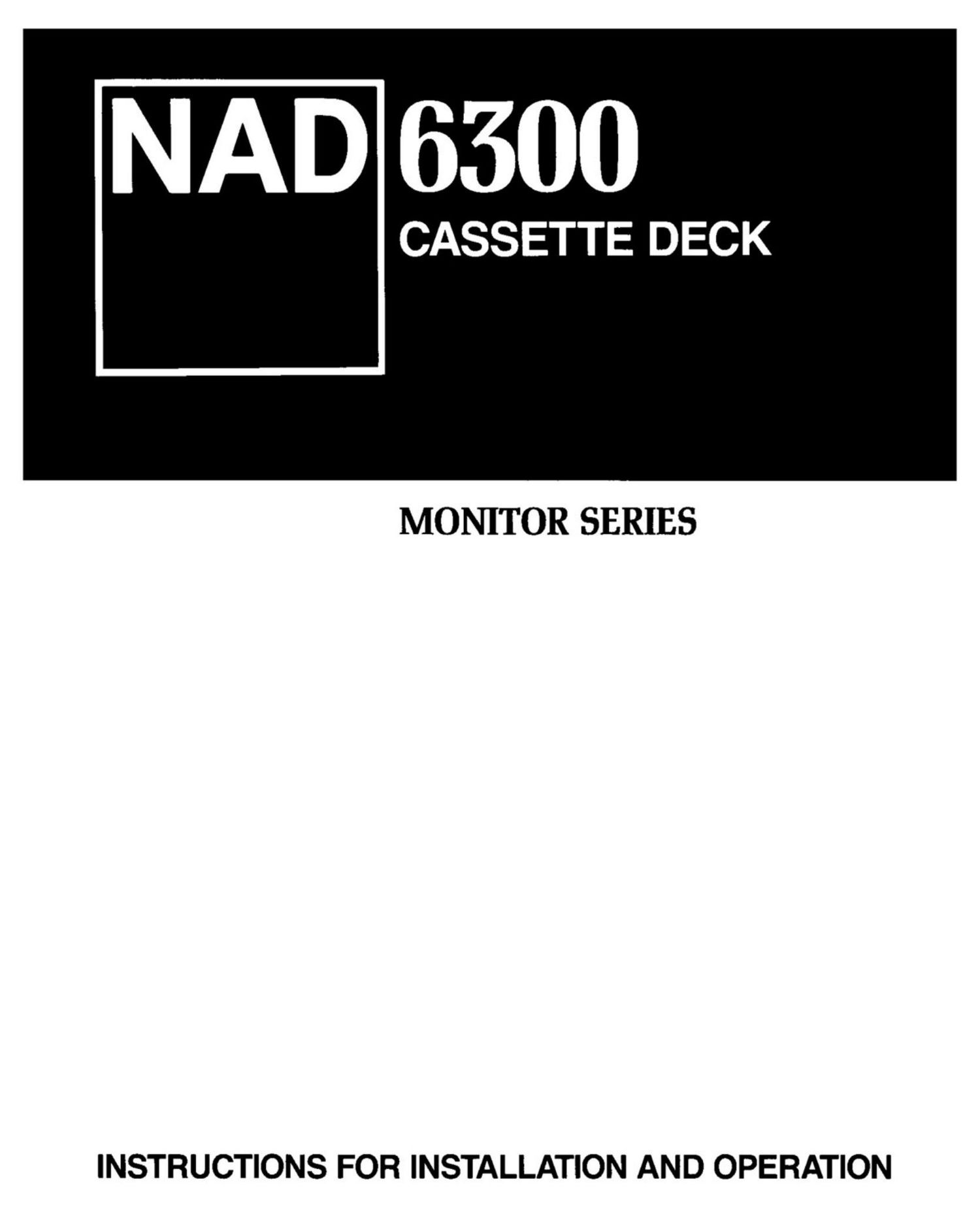Nad 6300 Owners Manual
This is the 10 pages manual for Nad 6300 Owners Manual.
Read or download the pdf for free. If you want to contribute, please upload pdfs to audioservicemanuals.wetransfer.com.
Page: 1 / 10