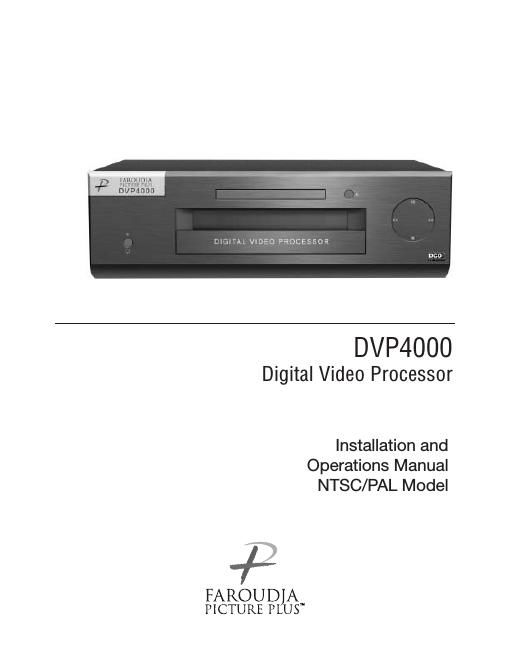Page 1
QUICK START
INSTRUCTIONS
The DVP4000 requires only a few adjustments to
be set for proper operation. However, since the
processor must be integrated with a display device,
and the settings on one will affect the other, careful
attention must be made to the settings on both
products.
CONNECTIONS
Read the complete Owners Manual for the DVP4000
before installation.
Also review the owners manual of the display. Most
display devices require specific settings to properly
integrate with an external processor.
Be sure to connect all sources to the proper inputs of
the DVP4000.
Note on DVDs: For proper aspect ratio and to insure
the highest quality image from the DVD player, be
sure to set the DVD screen shape to 16:9 in the DVD
player's Setup menu. See the DVD player's owner's
manual for details
Connect the proper cables from the output of the
DVP4000 to the display device and audio processor.
Be sure the cables are not crossed.
DVP4000 SETUP
- Plug the processor into the wall power.
The unit will go through initialization identifying
the output resolution.
- Turn the unit on and press the Setup button
on the front panel to enter the Setup menu.
Press Return again to return to the User Menu.
- Use the Function Up/Down buttons to select
different Functions, press the Left/ Right
buttons to change Values.
- Select Digital (DVI) or Analog (BNCs) output
- Select output type. When using the analog
output, RGBHV is recommended.
- Select the proper output scan rate.
- Composite Sync on H should be Off.
- Select the screen shape of your display.
DISPLAY POSITION AND
ALIGNMENT
The next step in the setup procedure is to align the
display device to the processor. Be sure to follow all
directions for setting up the display found in the
displays manual. Using a test DVD with the Safe
Area test pattern, align the image size, position and
blanking first using the controls found in the display
device. Only use these controls in the DVP4000 if the
display device does not offer these controls or if there
is not enough range.
Note: Some displays do not respond to the H & V
position controls when using DVI.
SETTING DISPLAY PROFILES
The DVP4000 stores up to eight profiles for NTSC
and eight profiles for PAL. Each profile stored
contains all the settings for the unit at the time the
information was stored. This allows the installer to
store scan rates, screen shapes, etc. for multiple
displays that may be using in the theater. Store the
current settings by selecting the profile number (1-8)
in the OSD and then hit Store on the remote. Profiles
can also be stored in the Setup menu. See the
manual for more details.
IMAGE ALIGNMENT
The final step is optimizing the image. Use a test
pattern DVD to optimize the display and processor.
Set the brightness and contrast using the controls in
the display.
Adjust the gray scale of the display using the color
temperature controls in the display.
Reduce the detail or sharpness control in the display
to 0 or 1 (if available).
Using video material, adjust the Detail on the
DVP4000. Use of the Detail circuit is affected by the
quality of the material being viewed. High quality
sources need a lower Detail setting. DVDs or satellite
sources that are poor quality (compression artifacts)
can be cleaned up by reducing the detail level. Low
bandwidth sources such as VHS can be improved by
increasing the detail. Customized settings can be
stored as Profiles.
a
QUICK START OPERATION MENU
Page 2
image could be burned in to the display device. Use
special care when projecting video games or
computer program images.
About the installation place
Do not install the processor in a place that cannot
support its weight securely, or that does not allow
for proper heat ventilation.
IMPORTANT SAFEGUARDS
IMPROPER USE OF THIS EQUIPMENT CAN
RESULT IN POTENTIAL ELECTRICAL SHOCK
OR FIRE HAZARD.
In order not to defeat the safeguards incorporated
into this product, observe the following basic rules for
its installation, use and service.
- All the safety and operating instructions should be
read before the product is operated.
- The safety and operating instructions should be
followed and retained for future reference.
- All warnings on the product and in the operating
instructions should be adhered to.
- Unplug this product from the wall outlet before
cleaning. Do not use liquid cleaners or aerosol
cleaners. Use a damp cloth for cleaning.
- Do not use attachments not recommended by the
product manufacturer as they may be hazardous.
- Do not use this product near water. Do not use
immediately after moving from a low temperature to
high temperature, as this causes condensation,
which may result in fire, electric shock, or other
hazards.
- Do not place this product on an unstable cart,
stand, or table. The product may fall, causing serious
injury to a child or adult, and serious damage to the
product. The product should be mounted according
to the manufacturers instructions, and should use a
mount recommended by the manufacturer.
- When the product is used on a cart, care should be
taken to avoid quick stops, excessive force, and
uneven surfaces which may cause the product and
cart to overturn, damaging equipment or causing
possible injury to the operator.
- Slots and openings in the cabinet are provided for
ventilation. These ensure reliable operation of the
product and protect it from overheating. These
openings must not be blocked or covered. (The
openings should never be blocked by placing the
product on bed, sofa, rug, or similar surface. It should
not be placed in a built-in installation such as a
bookcase or rack unless proper ventilation is
provided and the manufacturers instructions have
been adhered to.)
iii
SAFETY PRECAUTIONS
SAFETY
PRECAUTIONS
IMPORTANT INFORMATION
WARNING : TO PREVENT FIRE OR SHOCK
HAZARDS, DO NOT EXPOSE THIS APPLIANCE
TO RAIN OR MOISTURE.
CAUTION :
To reduce the risk of electric shock, do not remove
cover. Refer servicing to qualified service personnel.
This product is equipped with a 3-blade grounding-
type plug to satisfy UL, CUL, TUV, FCC rules.
If you are unable to insert the plug into the outlet,
contact your electrician.
FCC INFORMATION (U.S.A. ONLY)
CAUTION :
Changes or modifications not approved by Faroudja
could void the users authority to operate the
equipment.
Note: This equipment has been tested and found to
comply with the limits for a Class B digital devices,
pursuant to Part 15 of the FCC Rules. These limits
are designed to provide reasonable protection
against harmful interference in a residential
installation. This equipment generates, uses, and can
radiate radio frequency energy and, if not installed
and used in accordance with the instructions, may
cause harmful interference to radio communications.
However, there is no guarantee that interference will
not occur in a particular installation. If this equipment
does cause harmful interference to radio or television
reception, which can be determined by turning the
equipment off and on, the user is encourage to try to
correct the interference by one or more of the
following measures:
- Reorient or relocate the receiving antenna.
- Increase the separation between the equipment.
- Connect the equipment into an outlet on a circuit
different from that to which the receiver is connected.
- Consult the dealer or an experienced radio/TV
technician for help.
About burning-in of the display device
Do not allow the same still picture to be projected for
a long time or an abnormally bright video picture to
be projected. Do not project video images with high-
intensity or high contrast on a screen. The video