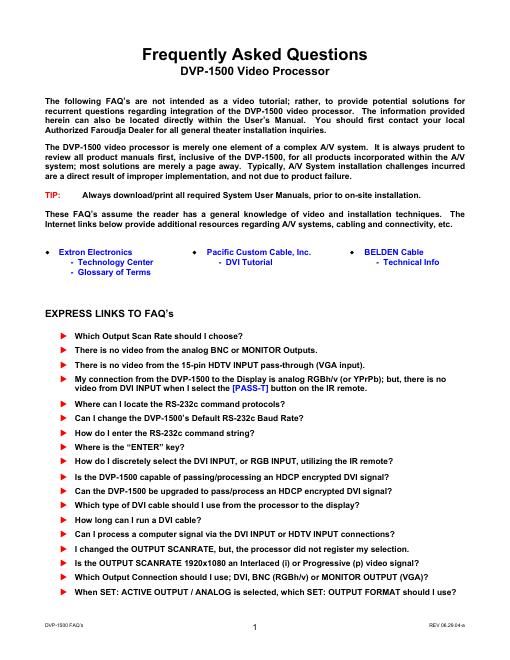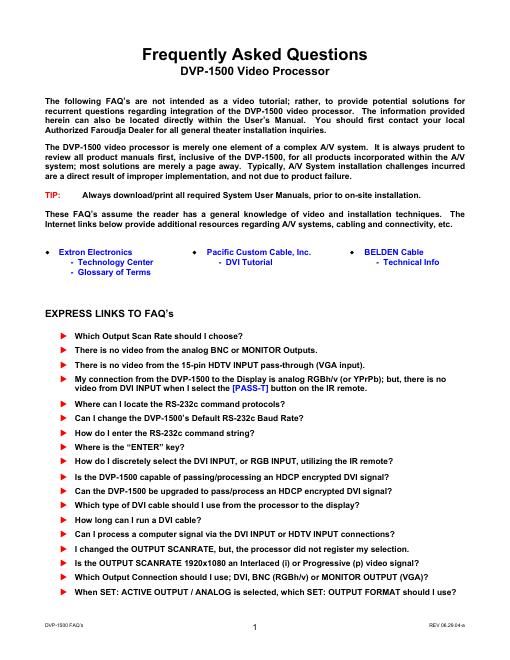Page 1
DVP-1500 FAQs REV 06.29.04-a
2 �X How do I Store a Profile?
�X There is Dark Banding/Streaking throughout the video image; how do I fix this?
�X My picture is Magenta or Pink in color.
�X My picture is Green.
�X Can the DVP-1500 process PAL video?
�X Can the DVP-1500 be upgraded to process PAL video input signals?
Which Output Scan Rate should I Choose?
The appropriate Output Scan Rate to select is typically determined by the actual native Pixel Density of a
Digital Display Device, or, the physical CRT Size
of an Analog Display Device (7, 8 or 9 CRT).
Each display device will have individual video/computer input capabilities, so, there may be exceptions. All
display devices will post their specific video/computer input capabilities within the Users Manual and are
typically listed under Specifications, or, within a Table of Supported Resolutions.
The following represents basic examples of Output Scan Rate options:
Display Type Plasma TV Digital Projector CRT Front Projection CRT Rear Screen
Display Resolution 1366 x 768 1280 x 720 7 CRT 8 CRT 9 CRT 1080i
DVP-1500 Scan Rate 1366 x 768 1280 x 720 1920 x 540
or
1280 x 720 1280 x 720
or
1440 x 960 1440 x 960
or
1920 x 1080 1920 x 540
Notice: Occasionally a Digital Display Device may not accept its actual Native Pixel density, such as,
some Digital Rear Screen TVs and some Entry-Level Plasma/LCD Displays. In this instance, a
standard DTV signal should be chosen (1280x720 or 1920x540).
There is no video from the analog BNC or MONITOR Outputs.
The Default SETUP: ACTIVE OUTPUT setting is DIGITAL (DVI), not Analog (BNC or MONITOR). You can
either choose DIGITAL or ANALOG out from the DVP-1500; however, not both simultaneously.
- Enter the SETUP MENU by holding the IR remote [MENU] button for five seconds.
- Press the [-Ό] arrow button once, or, until the LCD indicates SET: ACTIVE OUTPUT / DIGITAL
- Press the [-] or [-Ί] arrow button to change SET: ACTIVE OUTPUT / DIGITAL to the ANALOG setting
Notice: When both an Analog (RGBh/v) and a Digital (DVI) cable are installed, selecting the [PASS-T] or
[PASS-TX] button will select the Pass-Through signal, regardless of which ACTIVE OUTPUT has
been selected; select the corresponding input on the display device to view the source.
There is no video from the 15-pin HDTV INPUT pass-through (VGA input).
The HDTV INPUT 15-pin input connection will only route incoming RGBh/v or Component pass-through video
to the Analog Outputs of the DVP-1500 (Analog In = Analog Out). It is always recommended to install both
an RGBh/v cable and a DVI cable to the display device for system expandability. These connections will also
enable the ability to connect a computer source to the display device (if capable).
When connecting a Component (YPrPb) HDTV source, and your output cable run is either 5-wire (RGBh/v) or
MONITOR OUT (VGA), select the [PASS-TX] button.
When connecting an RGBh/v input source to the display, you must also establish an RGBh/v or MONITOR
OUT (VGA) connection as well; select the [PASS-T] button.
Page 2
DVP-1500 FAQs REV 06.29.04-a
3 If your display does not have an RGBh/v or D-15 (VGA) input connection, install a 3-wire Component analog
cable to the display device; select the [PASS-T] button.
My connection from the DVP-1500 to the display is Analog RGBh/v (or YPrPb); but, there is no
video from DVI INPUT when I select the [PASS-T] button on the IR remote.
The DVI INPUT connection will only route incoming DVI pass-through video to the DVI Digital Output of the
DVP-1500 when the [PASS-T] button is pressed (Digital In = Digital Out). It is always recommended to install
both an RGBh/v cable and a DVI cable to the display device.
If the DVI INPUT originates from an HDTV source, you can opt to Process the incoming video signal by
selecting the [RGB] button, then the numeric [1] button. The DVP-1500 will then process the incoming DVI
video signal to the selected Output Scan Rate under SET: SCANRATE within the Setup Menu. The output
will be either Digital, or Analog, depending upon the selection under SET: ACTIVE OUTPUT.
Where can I locate the RS-232c command protocols?
Refer to your DVP-1500 Installation and Operations Manual
- The RS-232c command protocols can be found on Pages 9 through 12 of the DVP-1500 Users Manual.
This manual is also available for download via this website.
Can I change the DVP-1500s Default RS-232c Baud Rate?
The DVP-1500 Baud Rate cannot be changed from its default setting of 19200. To communicate with the
DVP-1500, you will be required to change the Control Systems Baud Rate to 19200.
How do I enter the RS-232c command string?
The DVP Header, followed by a comma (no space), is used to delimit the Header from the Command . The
following Power ON command is an example using Windows HyperTerminal and a standard Modem Cable:
- dvp,on[-΅ Enter] ([-΅ Enter] denotes a carriage return, or rather, pressing [-΅ Enter] on the keyboard)
You may also issue simultaneous commands by adding a comma to delimit each Function Command prior to
issuing the Carriage Return Command.
- dvp,on,x,a2,srn4[-΅ Enter] (Control Syntax = Header, Power ON, YCrCb (Component Input), Anamorphic, Scan
Rate 1280x720[carriage return])
Personal Computer (PC Control)
- Use the standard Windows HyperTerminal program to control the DVP-1500. Select the options listed
below and utilize a standard 9-pin Modem Cable (not a null-modem cable). Once connection has been
established: TYPE
dvp,help and then press [-΅ Enter]. The OPERATION COMMANDS available will
then be echoed back to your personal computer.
o B its per second 19200
o D
ata bits 8
o P
arity None
o S
top bits 1
o F
low control None
AMX and Crestron control examples; including their respective Carriage Return commands:
- AMX "
'dvp,on',13"
"
'dvp,off ',13"
- Crestron dvp,on
dvp,off
RS-232c Input
Pin 5 = Ground
Pin 3 = RX
Pin 2 = TX 1
6 9 5
RS-232c Input
Pin 5 = Ground
Pin 3 = RX
Pin 2 = TX 1
6 9 5