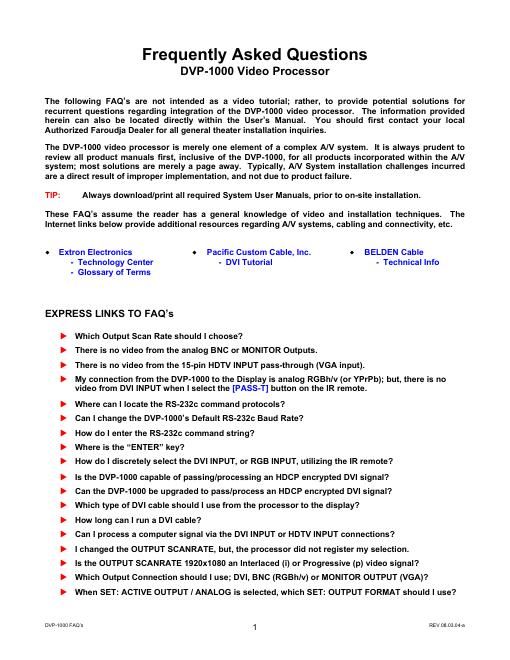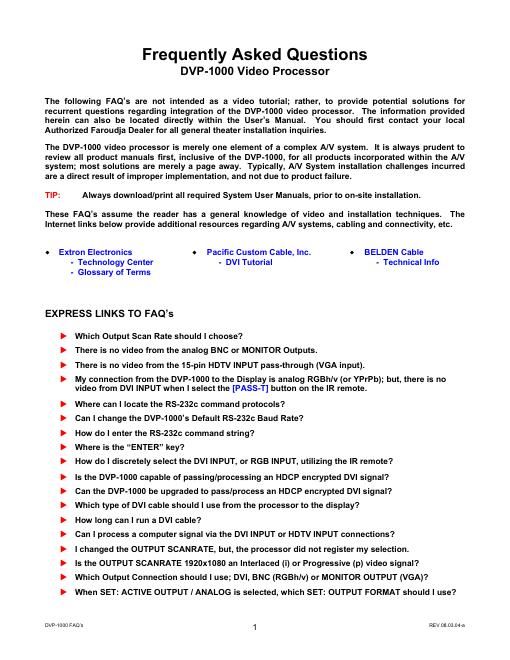Page 1
Ho w do I Sto re a Profile? �X
�X
�X
�X
�X
There is Dar k Banding/Streaking thro ughout the v ideo image; ho w do I fix this?
�X My picture is Magenta or Pink in color.
My picture is Green.
Can the DVP -100 0 proc es s PAL v ideo?
Can the DVP -100 0 be upg raded to pro cess PAL v ideo input si gnals?
Which Output Scan Rate should I Choose?
The a pprop riate Output S can Rate to sele ct is typi cally dete rmi ned by th e a ctual n ative Pixel Den sity of a
Digital Di spla y Device, or, the physi cal CRT Size of an Analog Di spl ay Device (7, 8 or 9 CRT ).
Each di spl ay device will h ave individual video/com put er in put capa bilities, so, there m ay be e xception s. Al l
displ ay devices will p ost their spe cific video/com put er input cap abilities within the User s Manual an d are
typically liste d unde r Spe cification s, or, within a Tabl e of Supporte d Re solutio ns.
The followi ng represents b asic exampl es of Output Scan Rate opti ons:
Displa y Typ e Plasm a TV Digital Proj ector CRT Front Projection CRT Rear Screen
Displa y Reso luti on 136 6 x 768 128 0 x 720 7 CRT 8 CRT 9 CRT 108 0i
DVP-1000 Sca n Rate 136 6 x 768 128 0 x 720
192 0 x 540
or
128 0 x 720
128 0 x 720
or
144 0 x 960
144 0 x 960
or
192 0 x 1080
192 0 x 540
Notic e: Occa sion ally a Digital Di splay Device may not a ccept its actual Native Pixel density, su ch as,
some Di gital Rea r S creen TVs a nd so me Entry-Lev el Plasma/LCD Displays. In this ins tance, a
stand ard DT V signal shou ld be ch osen (128 0x720 o r 1920x54 0).
There is no video from the analog BNC or MONITOR Out puts.
The Default SET: ACTIVE OUTPUT setting is DIGITAL (DVI), not Analog (BNC o r MO NITO R). Yo u ca n
either choo se DIGITAL or ANALOG o ut from the DVP -100 0; however, not both si multaneo usly .
- Enter the SETUP MENU by holding the IR remote [M ENU ] button for five s econds .
- Press the [-Ό] arrow b utton once, or, un til the LCD in dicate s SET: ACTIVE O UTPUT / DIGITAL
- Press the [-] or [-Ί] arro w button to chang e SET: ACTIVE O UTPUT / DIGITAL to the ANA LOG setting
Notic e: Whe n both an Analo g (RG Bh/v) and a Digital (DVI) cabl e a re in stalled, sele ctin g the [PASS-T] or
[PASS-TX ] button will select the Pass-T hrough signal , regardless of which ACTI VE OUTPUT has
been sele cte d; sele ct the corre spondin g input on the display devi ce to view the sou rce.
There is no video from the 15-pin HDTV INPUT pass-through (VGA i nput).
The HD TV INPU T 15-pin i nput conn ectio n will only ro ute incomin g RGBh/v or Co mpone nt pass-th rou gh vid eo
to the An alog Output s of th e DVP -10 00 (Analog I N = Analog OUT). It is always re com men ded to install both
an RGBh/v cable an d a DVI cable to th e display devi ce for syste m expanda bility. These co nn ection s will al so
enabl e the ab ility to connect a compute r sou rce to the displ ay device (if capa ble ).
Whe n co nne cting a Comp onent (YPrPb ) HDTV sou rce , and your ou tput cable run is either 5 -wire (RGBh/v) or
MONITO R O UT (VGA ), se lect the [PAS S-TX] button.
Whe n co nne cting an RGB h/v input sou rce to the displa y, you must also esta blish an RGBh/ v or MONIT OR
OUT (V GA) conne ction a s well; sel ect th e [PASS-T] button.
DVP- 100 0 FAQ s REV 08 .03.04-a
2
Page 2
If your displ ay does n ot h ave an RGBh /v or D-1 5 (V GA ) input co nne ction, inst all a 3-wire Compon ent an alog
cabl e to the display devi ce; sele ct the [PASS-T] button.
My connection from the DVP-1000 to the disp lay is Analog RGBh/v (or YPrPb); but, there is no
video from DVI INPUT w hen I sele ct the [PASS-T] button on the IR remote.
The DVI INP UT co nne ctio n will only route in comin g DVI pass-th rough video to the DVI Digital Outp ut o f the
DVP-10 00 when the [PASS-T] button is pre ssed (Digital IN = Digi tal O UT). It is always recomme nd ed to
install both a n RGBh/v ca ble and a DV I cable to the displ ay device.
If the DVI IN PUT origi nat es from a n HDTV sou rce, you can o pt to Process the incomi ng video si gnal by
sele cting th e [R GB ] button , then the nu meri c [1] button. The DV P-100 0 will t hen p rocess the incoming DVI
video si gnal t o the sele cte d Output Sca n Rate unde r SET: SCANRATE within the Setup Me nu. The o utput
will be eithe r Digital, or An alog, dep endi ng upo n the selectio n und er SET: ACTIVE OUTPUT .
Where can I locate the RS-232c command protocols?
Refer to you r DVP-10 00 In stallation a nd Operatio ns Manual
- The RS-23 2c comm and protocol s can b e found on Page s 9 throu gh 12 of the DVP-10 00 User s Manu al.
This ma nual i s also availab le for downlo ad via this we bsite.
Can I change the DVP-1000s Default RS-232c Baud Rate?
The DVP -10 00 Baud Rat e ca nnot be cha nge d fro m its def ault setting of 19 200. To co mmuni cate with the
DVP-10 00, you will be req uired to chan ge t he Co ntro l Systems Ba ud Rate to 19 200.
How do I e nter the RS-232c command string?
The DVP He ader, foll owe d by a comm a (n o spa ce), is used to delimit the He ader from the Command. The
following Pow er ON com mand is a n example usi ng Windo ws Hy perT ermi nal and a sta nda rd Modem Ca ble:
- dv p,on [-΅ Enter] ([-΅ Enter] denotes a carriage re turn, or ra ther, pressing [-΅ Enter] on the ke yboard)
You may also issu e sim ulta neou s comm and s by addi ng a comma to delimit each Fun ction Comman d pri or to
issuing the Carri age Return Comm and.
- dv p,on,x,a2,srn4 [-΅ Enter] (Co ntrol S yntax = Header, Po wer ON, YCrC b ( Com ponen t Inp ut), Anamorp hic, Scan Rate 128 0x720 [carriage ret urn])
Personal Co mputer (P C Contr ol)
- Use the stan dard Wind ows Hy perTerminal prog ram to co ntrol t he DVP -100 0. Select the option s liste d
belo w and uti lize a stand ard 9-pi n Mod em Cabl e (n ot a null-m ode m cabl e). O nce con nection ha s be en
establi shed: TYPE dv p,he lp and the n pre ss [-΅ Enter] . T he O PERATION COMMA NDS available will
then be e cho ed ba ck to yo ur pe rsonal compute r.
o B its per seco nd 1920 0
5
9 6
1 Pin 5 = G round Pin 3 = RX Pin 2 = TX
RS-232c I nput o D ata bits 8
o P arity Non e
o S top bits 1
o F low control N one
AMX and Cre stron cont rol example s; including thei r re spe ctive Ca rriage Return comman ds:
- AMX " 'dvp,on',1 3"
5
9 6
1 Pin 5 = G round Pin 3 = RX Pin 2 = TX
RS-232c I nput " 'dvp,off ',13"
- Cres tron dvp,on
dvp,off
DVP- 100 0 FAQ s REV 08 .03.04-a
3