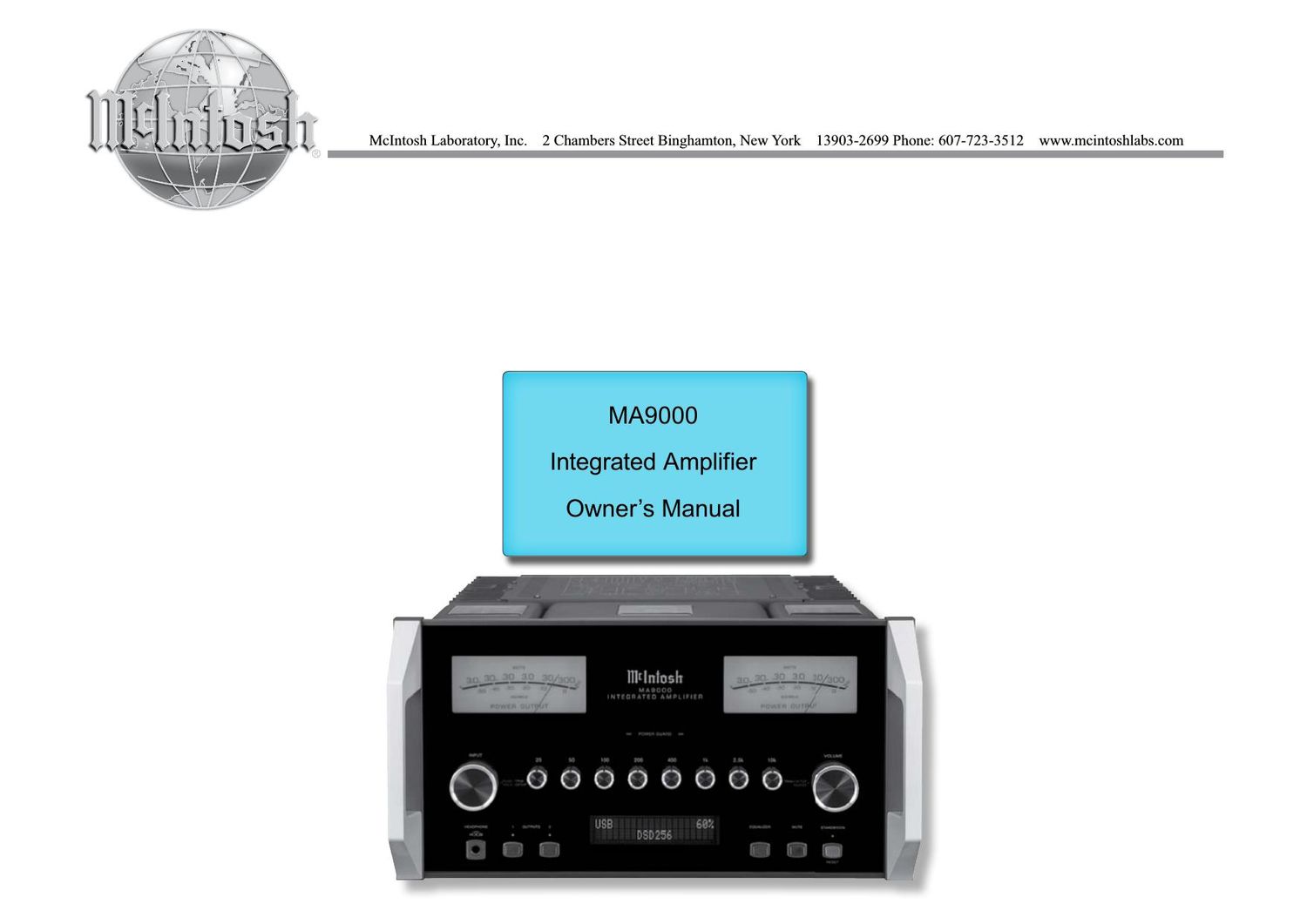McIntosh MA 9000 Owners Manual
This is the 40 pages manual for McIntosh MA 9000 Owners Manual.
Read or download the pdf for free. If you want to contribute, please upload pdfs to audioservicemanuals.wetransfer.com.
Page: 1 / 40