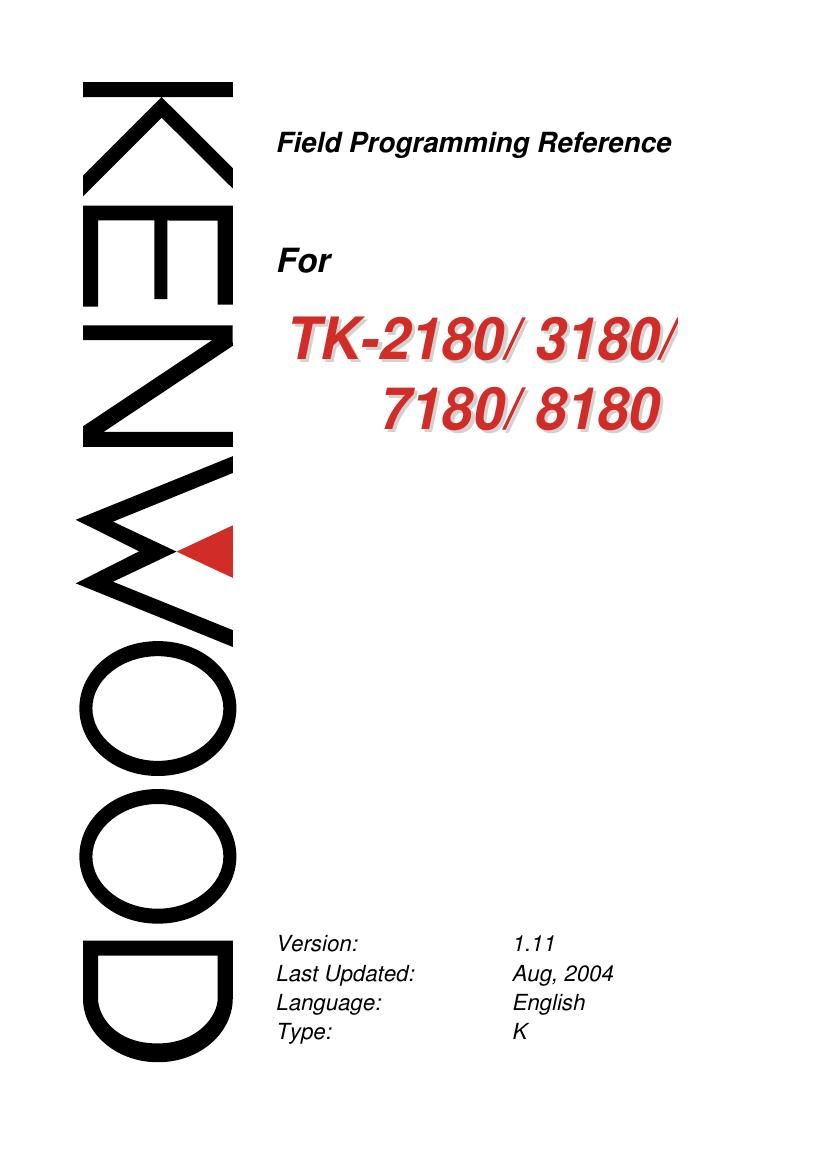Kenwood TK 3180 Service Manual
This is the 144 pages manual for Kenwood TK 3180 Service Manual.
Read or download the pdf for free. If you want to contribute, please upload pdfs to audioservicemanuals.wetransfer.com.
Page: 1 / 144