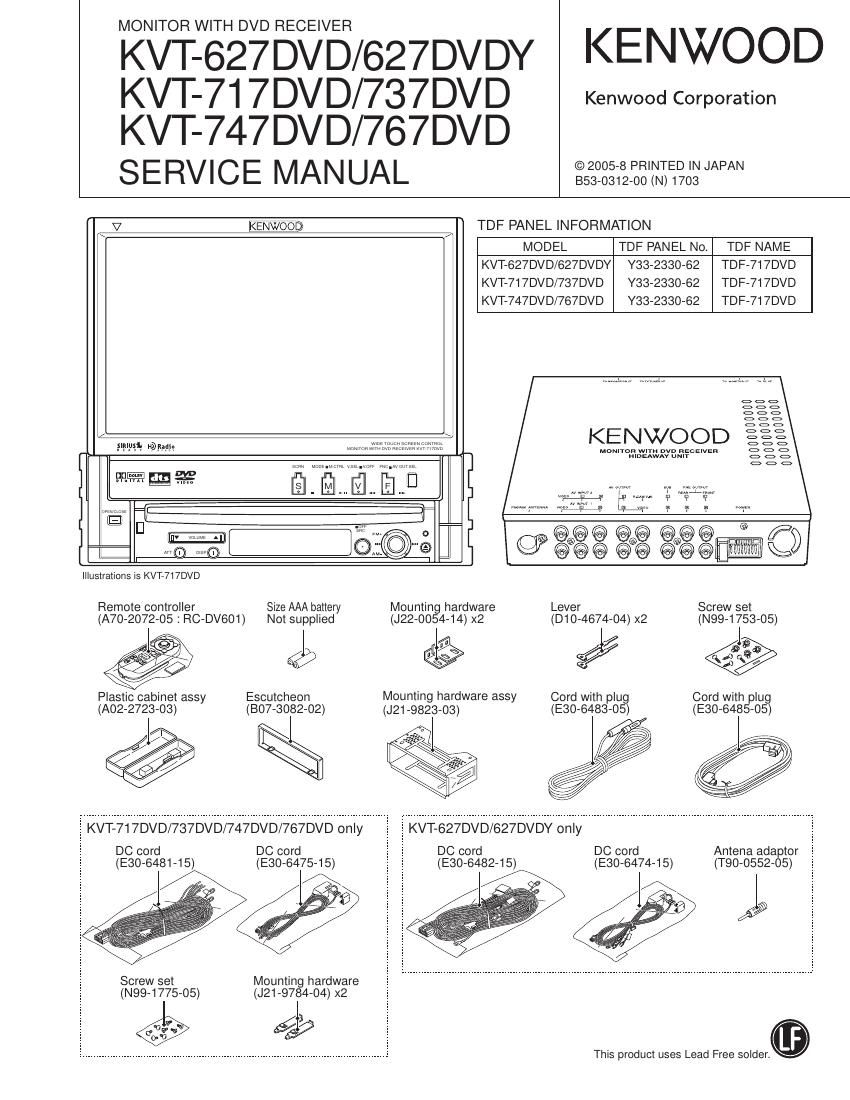Kenwood KVT 627 DVDY Service Manual
This is the 102 pages manual for Kenwood KVT 627 DVDY Service Manual.
Read or download the pdf for free. If you want to contribute, please upload pdfs to audioservicemanuals.wetransfer.com.
Page: 1 / 102