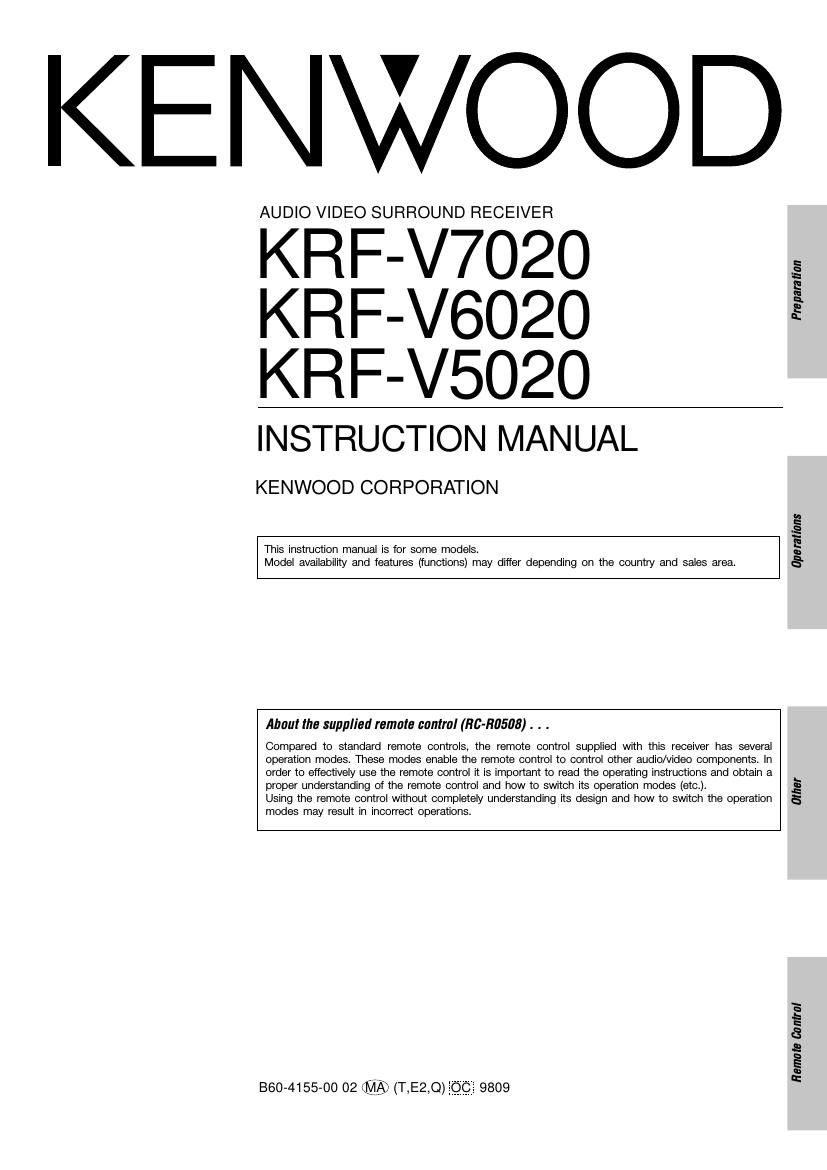Kenwood KRFV 6020 Owners Manual
This is the 28 pages manual for Kenwood KRFV 6020 Owners Manual.
Read or download the pdf for free. If you want to contribute, please upload pdfs to audioservicemanuals.wetransfer.com.
Page: 1 / 28