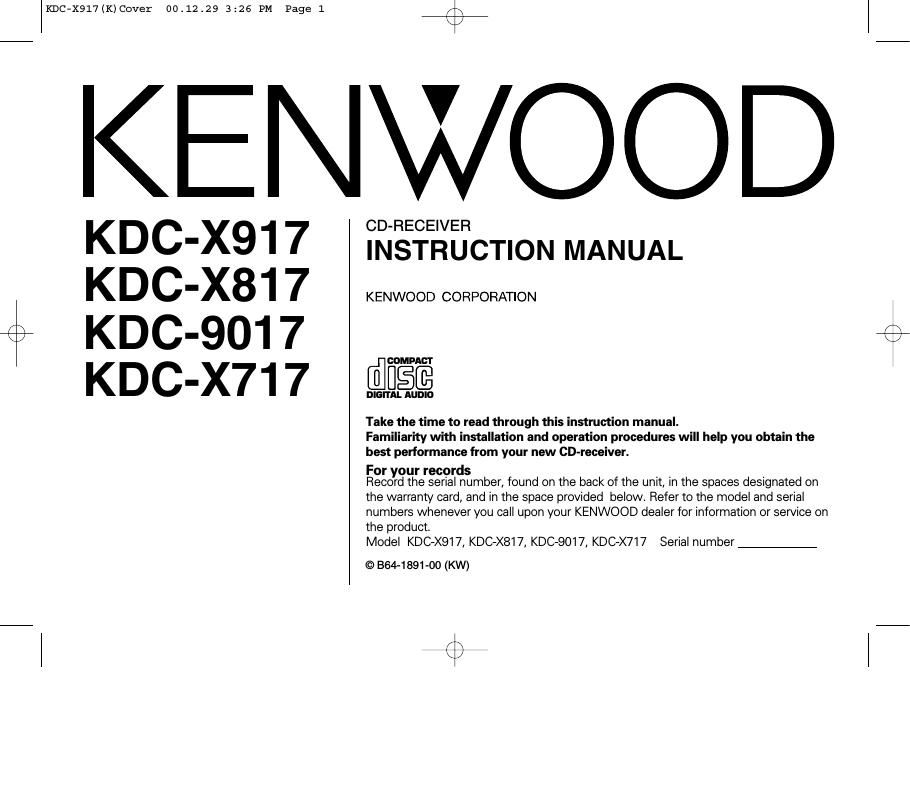Kenwood KDCX 917 Owners Manual
This is the 52 pages manual for Kenwood KDCX 917 Owners Manual.
Read or download the pdf for free. If you want to contribute, please upload pdfs to audioservicemanuals.wetransfer.com.
Page: 1 / 52