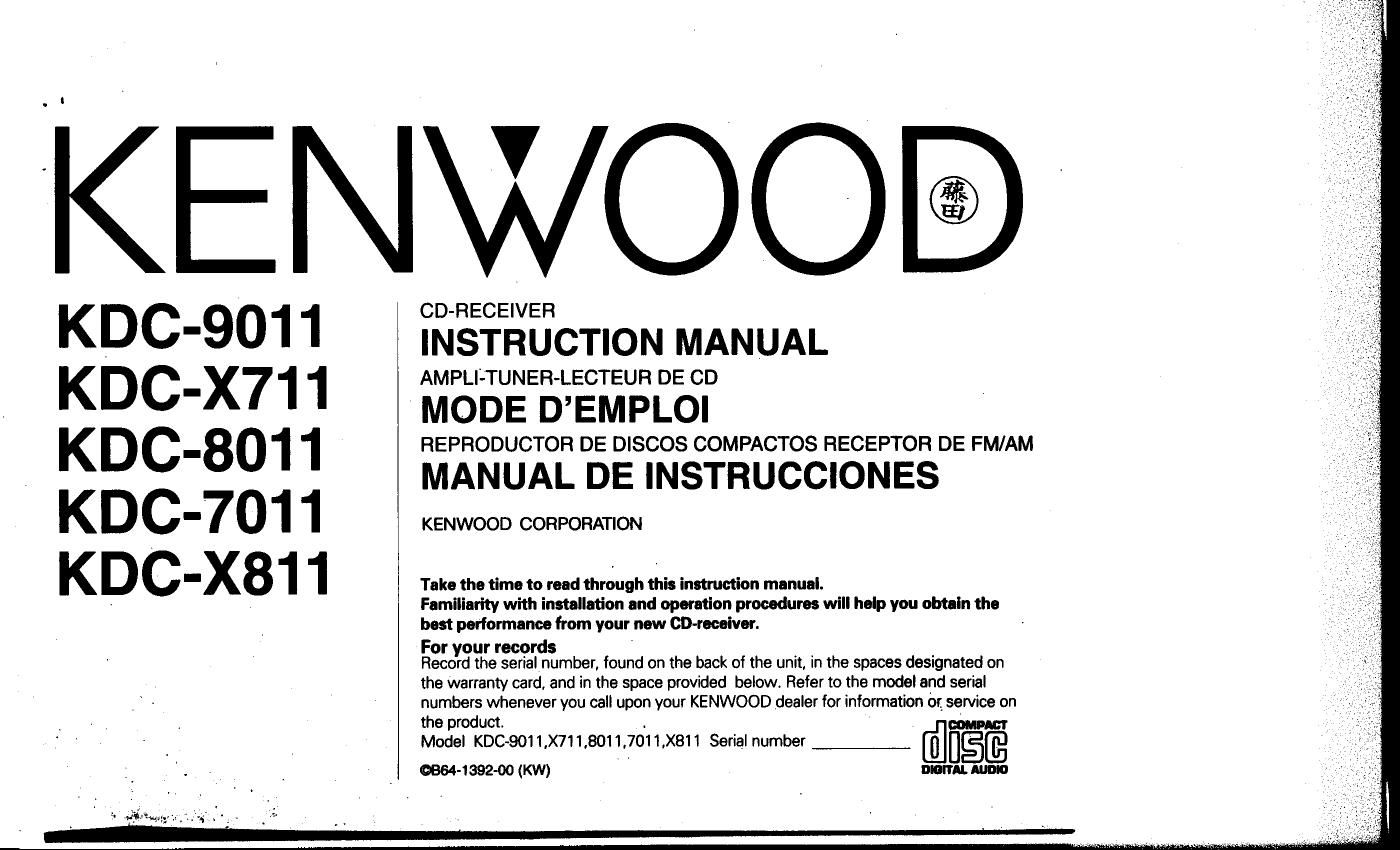Kenwood KDC 9011 Owners Manual
This is the 47 pages manual for Kenwood KDC 9011 Owners Manual.
Read or download the pdf for free. If you want to contribute, please upload pdfs to audioservicemanuals.wetransfer.com.
Page: 1 / 47