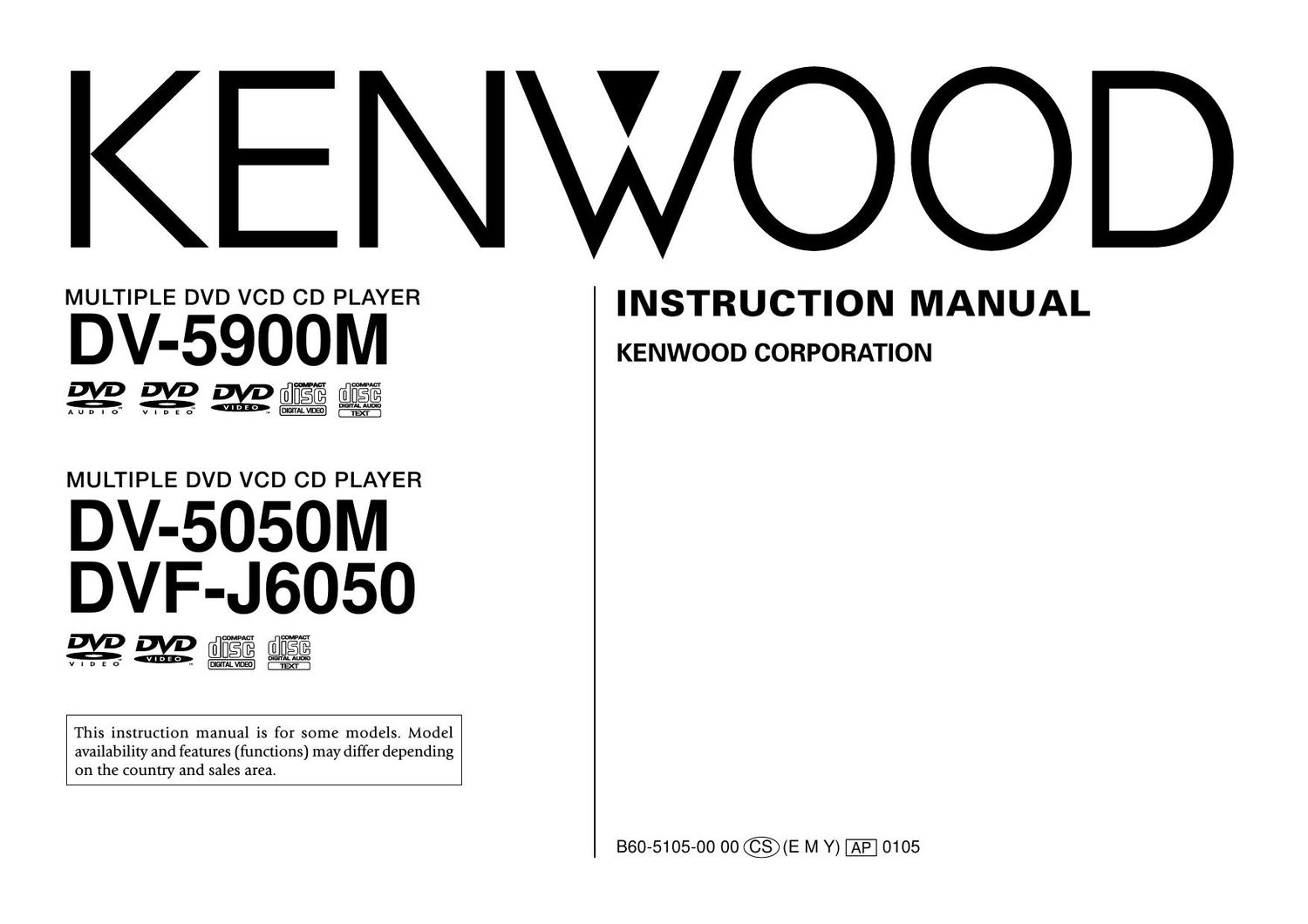Kenwood DVFJ 6050 Owners Manual
This is the 96 pages manual for Kenwood DVFJ 6050 Owners Manual.
Read or download the pdf for free. If you want to contribute, please upload pdfs to audioservicemanuals.wetransfer.com.
Page: 1 / 96