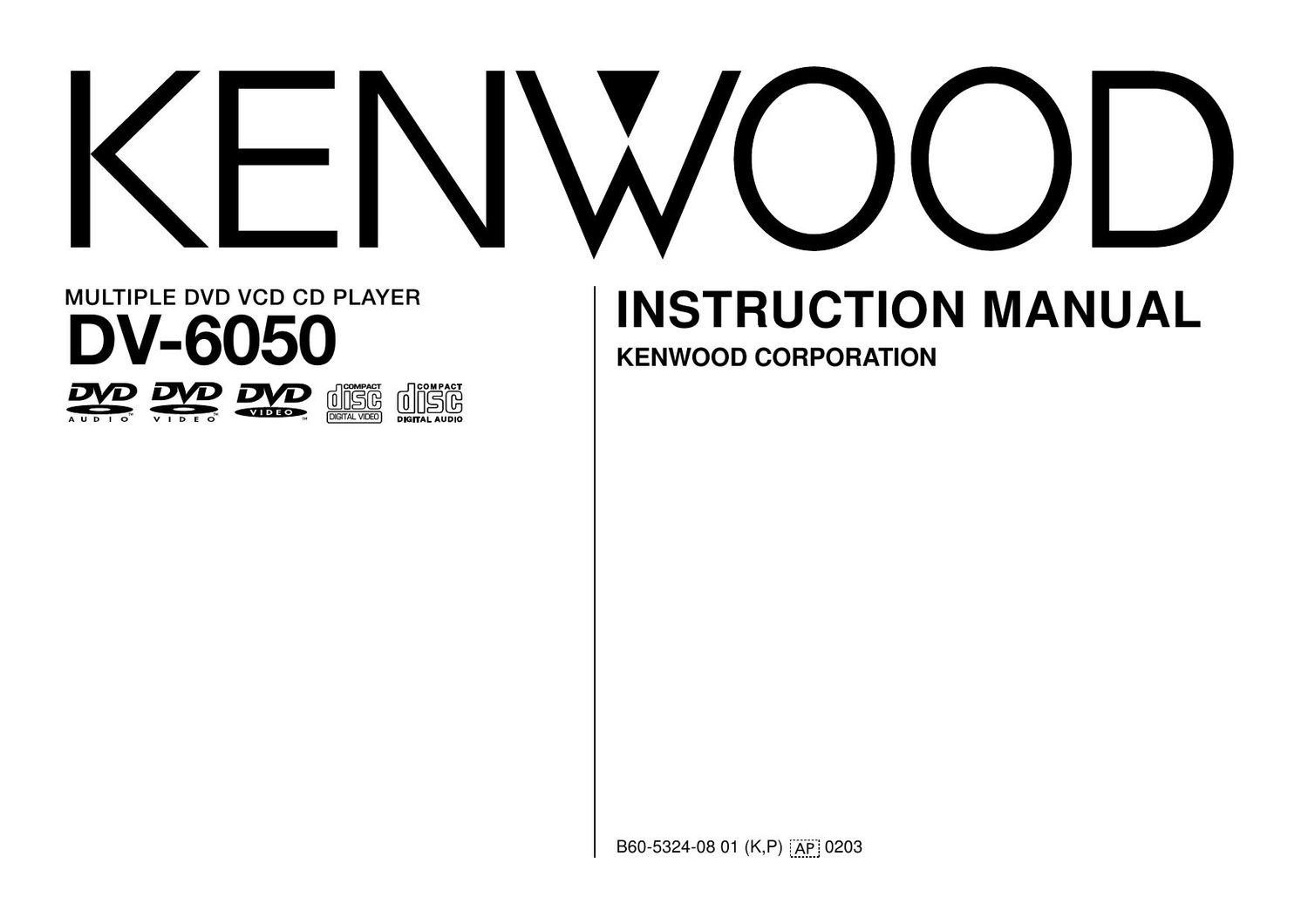Kenwood DV 6050 Owners Manual
This is the 68 pages manual for Kenwood DV 6050 Owners Manual.
Read or download the pdf for free. If you want to contribute, please upload pdfs to audioservicemanuals.wetransfer.com.
Page: 1 / 68