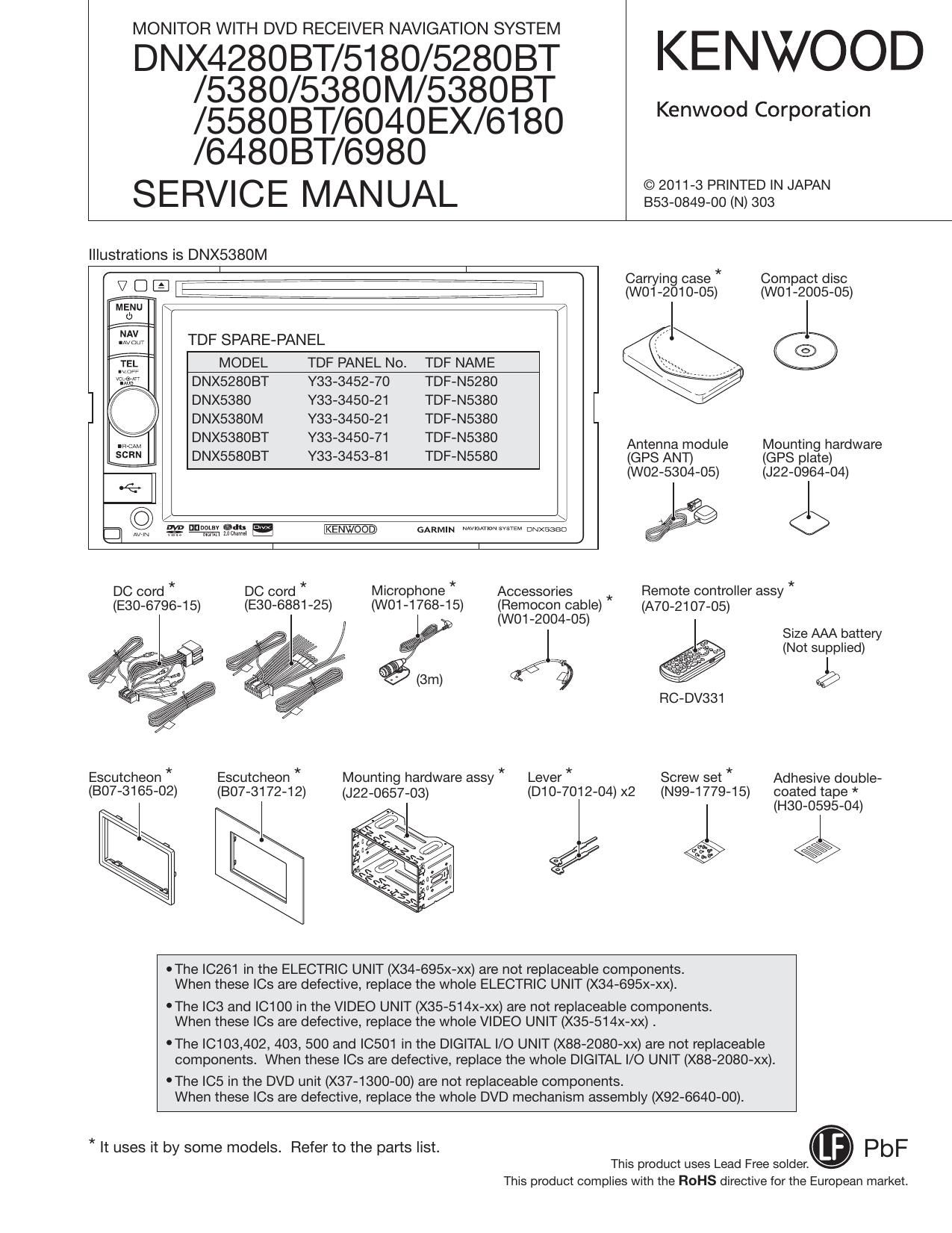Kenwood DNX 4289 BT Service Manual
This is the 122 pages manual for Kenwood DNX 4289 BT Service Manual.
Read or download the pdf for free. If you want to contribute, please upload pdfs to audioservicemanuals.wetransfer.com.
Page: 1 / 122