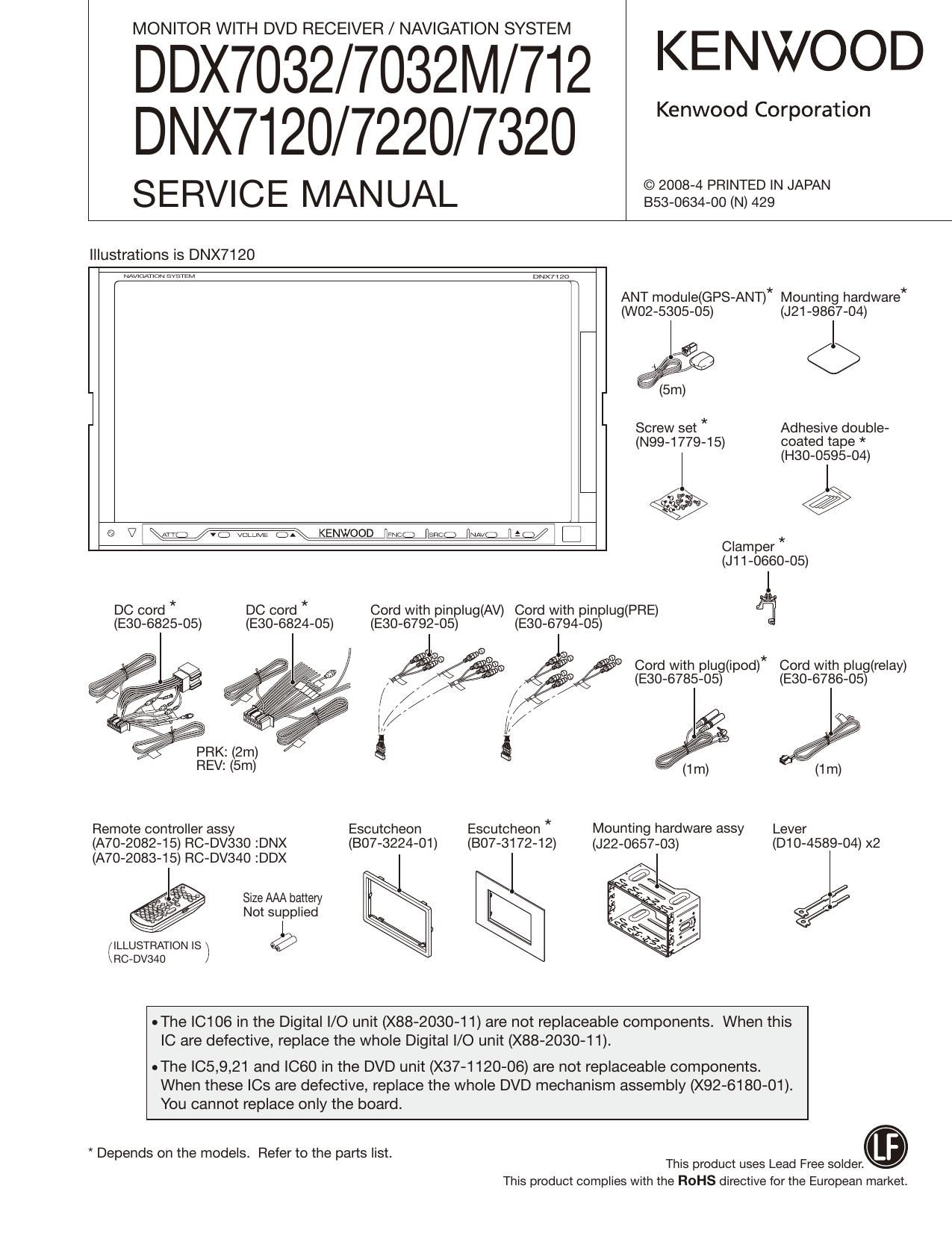Kenwood DDX 7032 HU Service Manual
This is the 110 pages manual for Kenwood DDX 7032 HU Service Manual.
Read or download the pdf for free. If you want to contribute, please upload pdfs to audioservicemanuals.wetransfer.com.
Page: 1 / 110