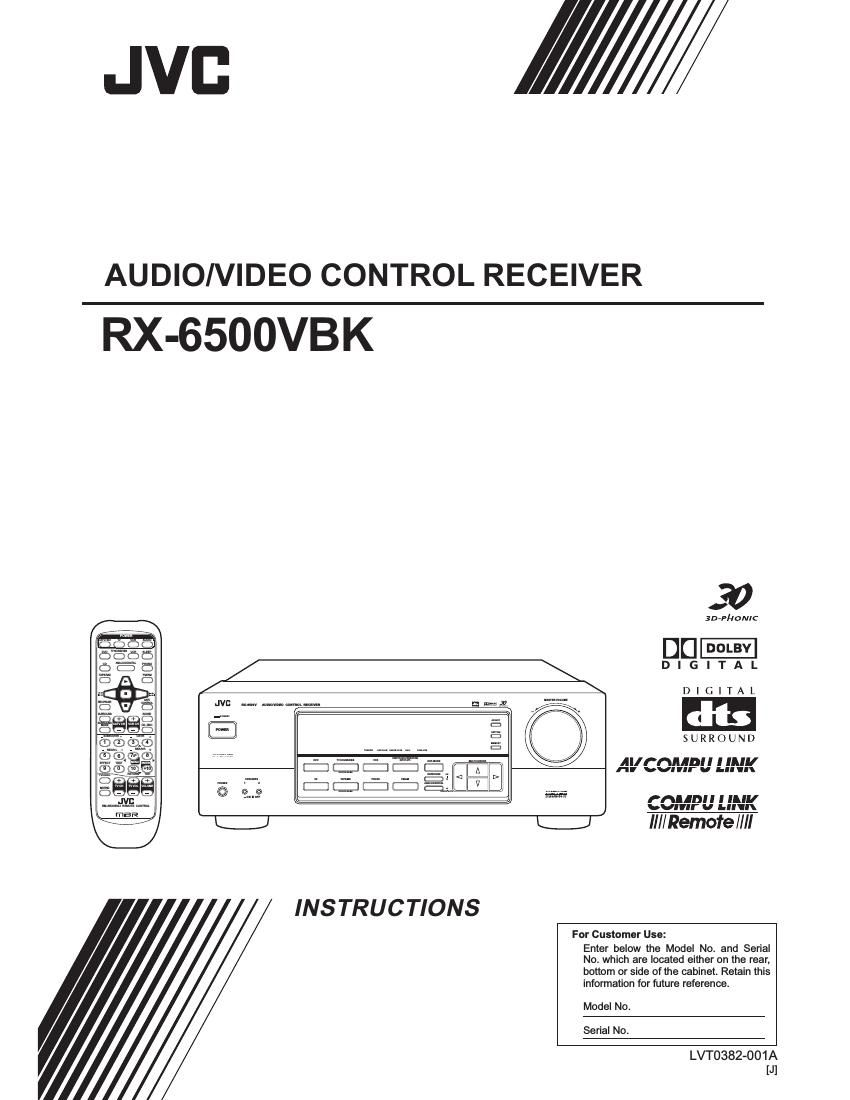Jvc RX 6500 VBK Owners Manual
This is the 41 pages manual for Jvc RX 6500 VBK Owners Manual.
Read or download the pdf for free. If you want to contribute, please upload pdfs to audioservicemanuals.wetransfer.com.
Page: 1 / 41