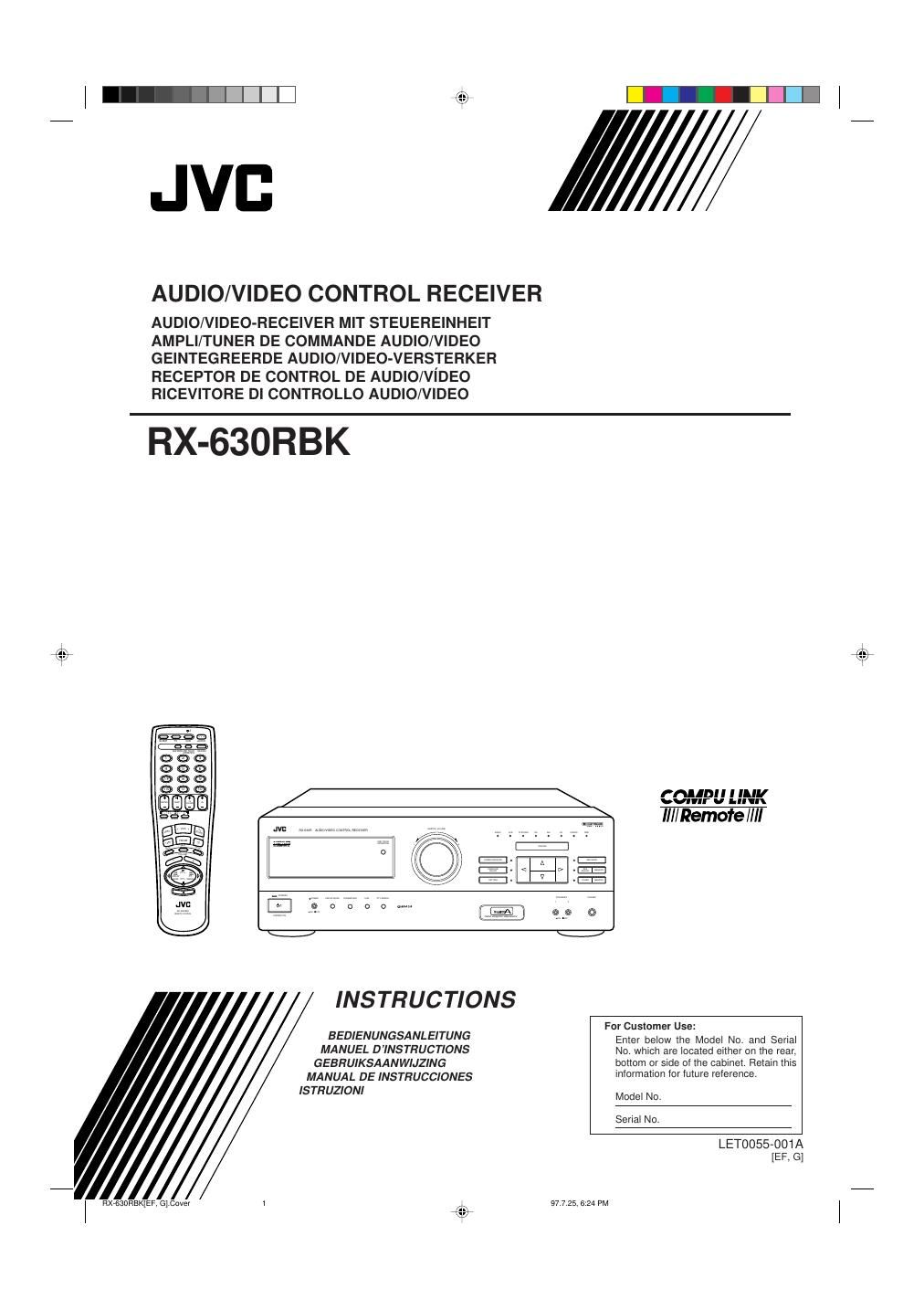Jvc RX 630 RBK Owners Manual
This is the 46 pages manual for Jvc RX 630 RBK Owners Manual.
Read or download the pdf for free. If you want to contribute, please upload pdfs to audioservicemanuals.wetransfer.com.
Page: 1 / 46