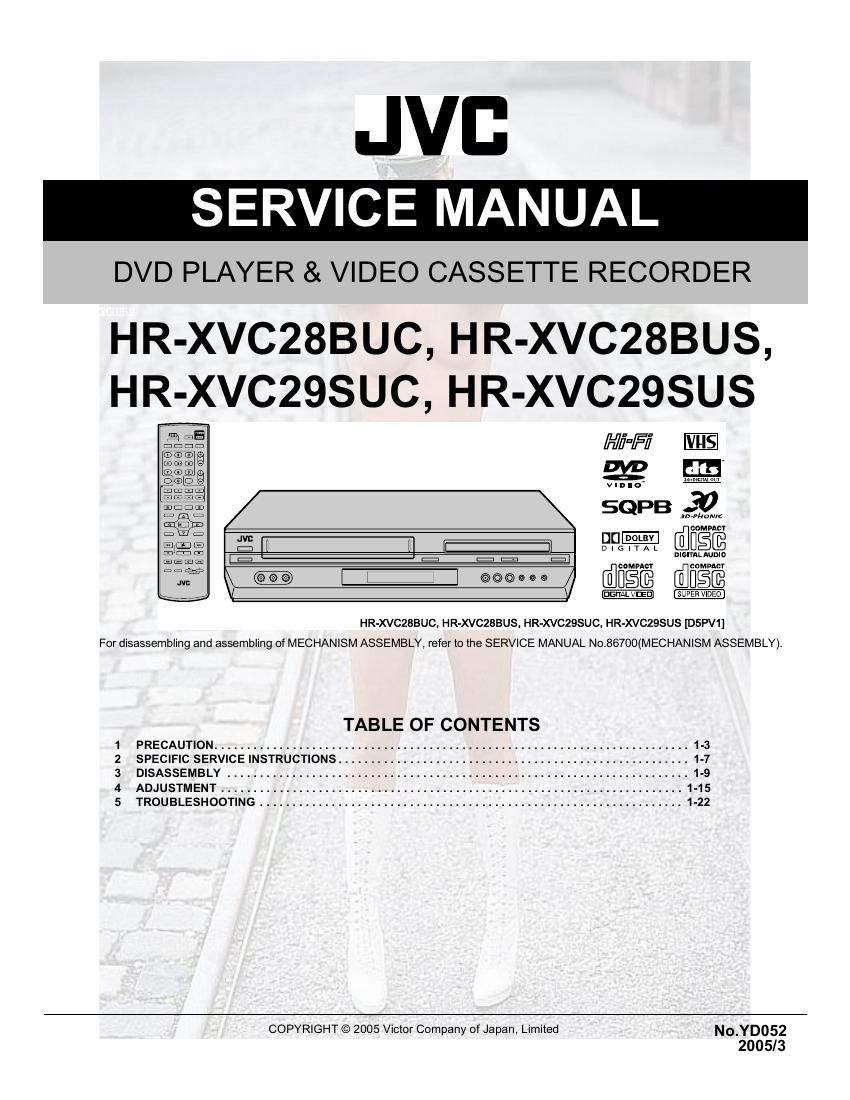Jvc HRXVC 29 SU Service Manual
This is the 149 pages manual for Jvc HRXVC 29 SU Service Manual.
Read or download the pdf for free. If you want to contribute, please upload pdfs to audioservicemanuals.wetransfer.com.
Page: 1 / 149