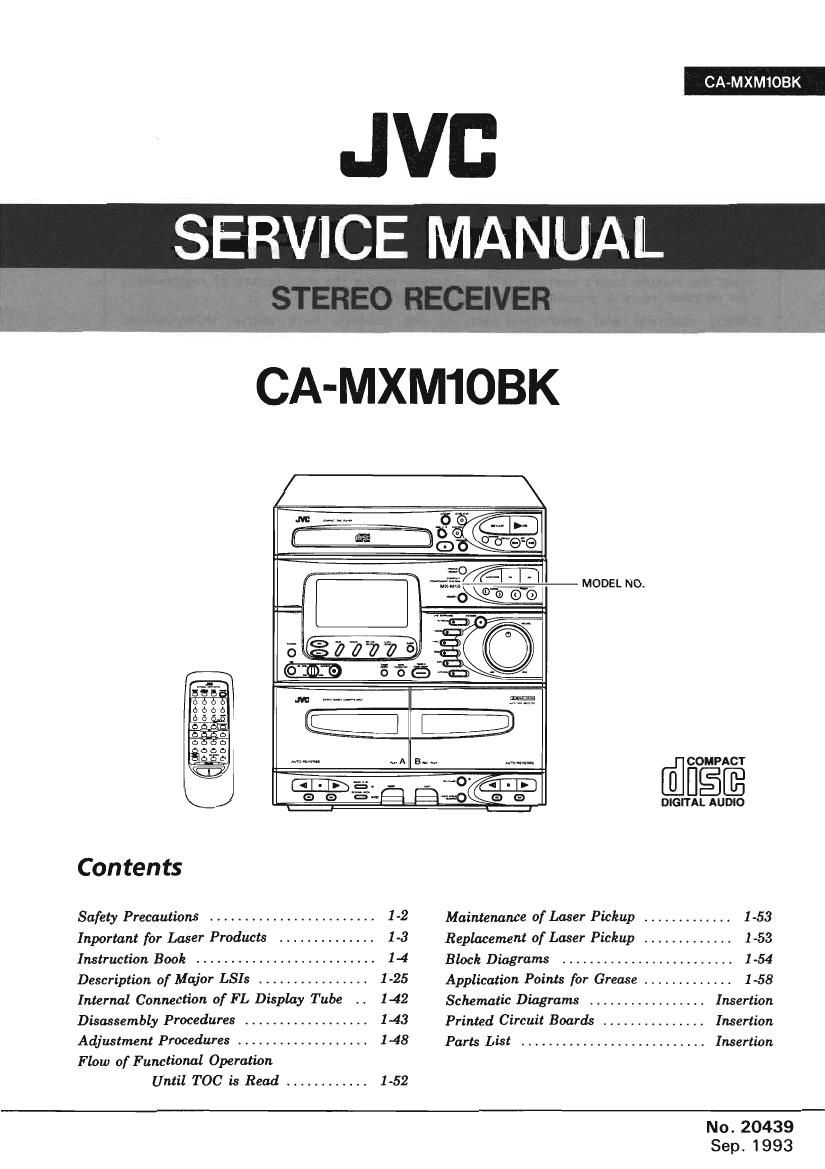Jvc CAMXM 10 BK Service Manual
This is the 108 pages manual for Jvc CAMXM 10 BK Service Manual.
Read or download the pdf for free. If you want to contribute, please upload pdfs to audioservicemanuals.wetransfer.com.
Page: 1 / 108