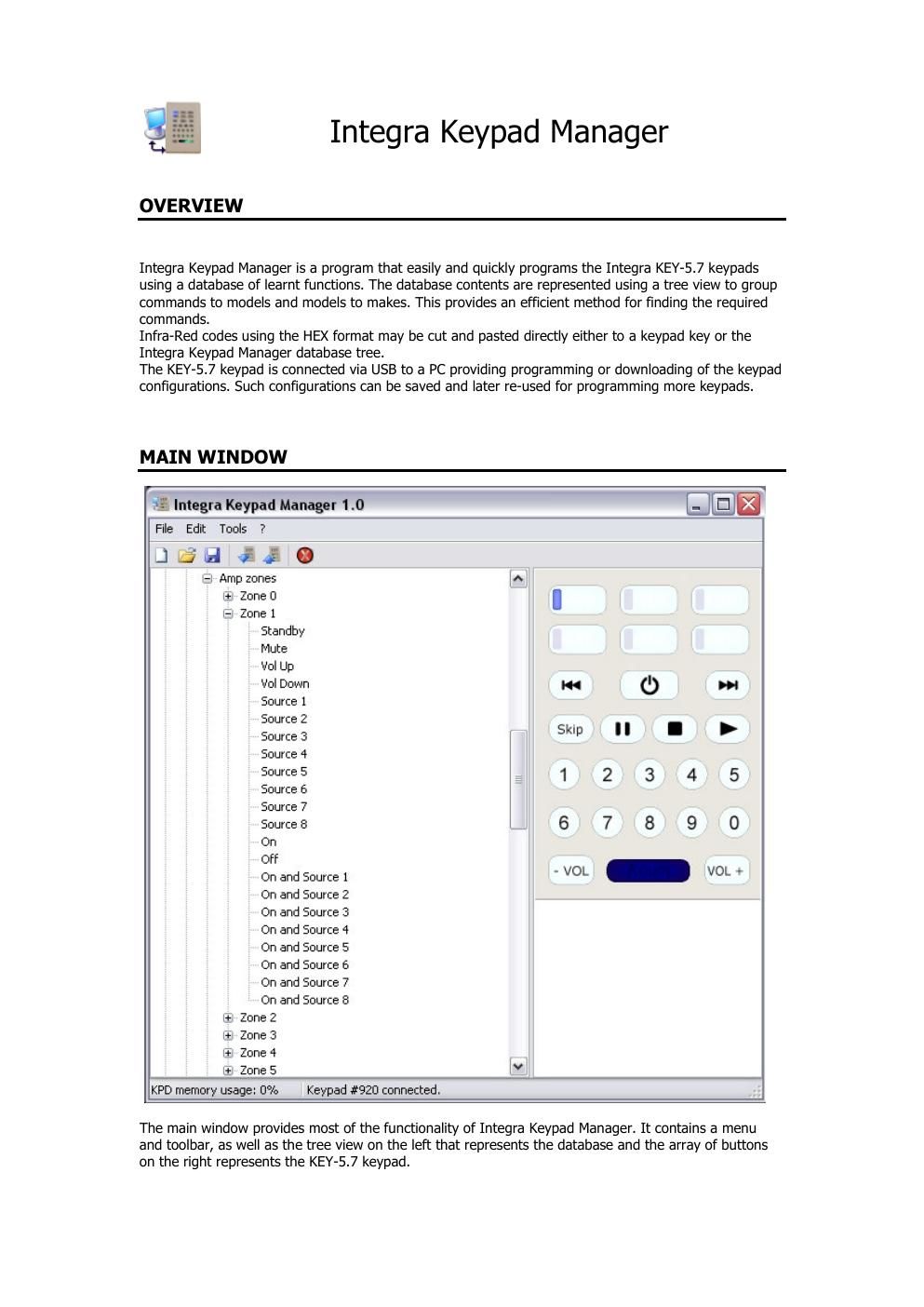Integra ikm owners manual
This is the 11 pages manual for integra ikm owners manual.
Read or download the pdf for free. If you want to contribute, please upload pdfs to audioservicemanuals.wetransfer.com.
Page: 1 / 11