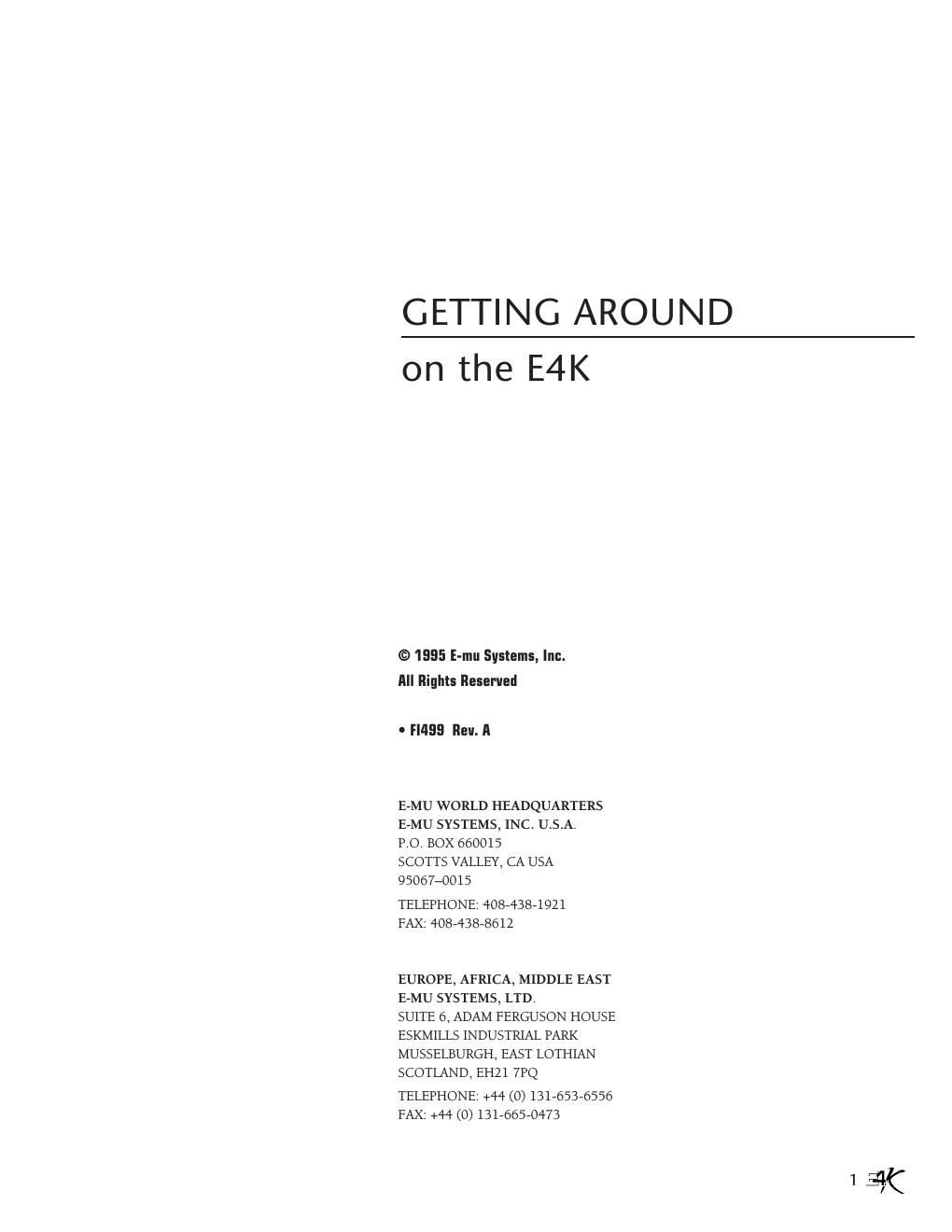Emu e4k get around on e4k
This is the 20 pages manual for emu e4k get around on e4k.
Read or download the pdf for free. If you want to contribute, please upload pdfs to audioservicemanuals.wetransfer.com.
Page: 1 / 20