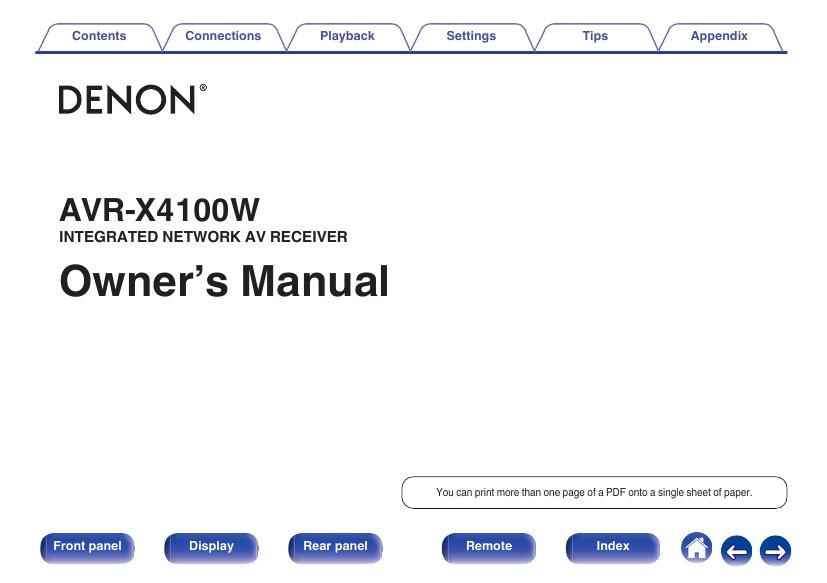Denon AVR X4100W Owners Manual
This is the 339 pages manual for Denon AVR X4100W Owners Manual.
Read or download the pdf for free. If you want to contribute, please upload pdfs to audioservicemanuals.wetransfer.com.
Page: 1 / 339