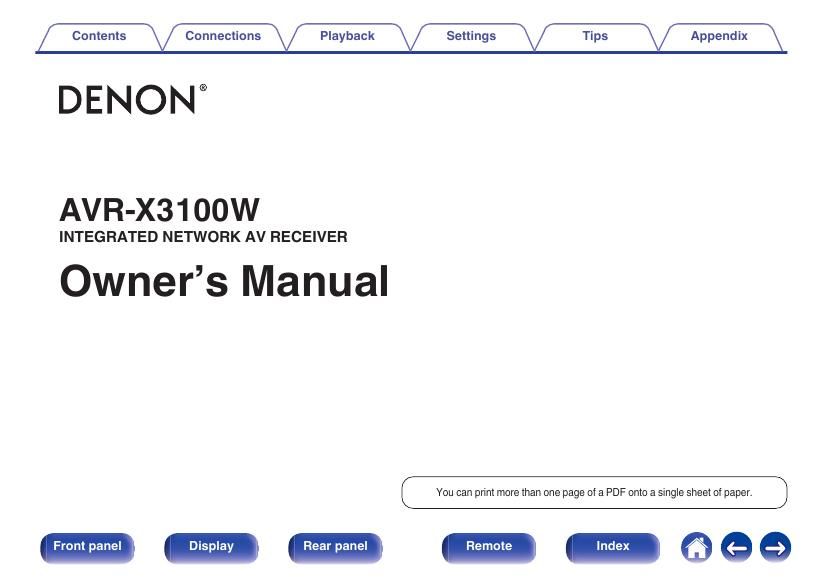Denon AVR X3100W Owners Manual
This is the 273 pages manual for Denon AVR X3100W Owners Manual.
Read or download the pdf for free. If you want to contribute, please upload pdfs to audioservicemanuals.wetransfer.com.
Page: 1 / 273