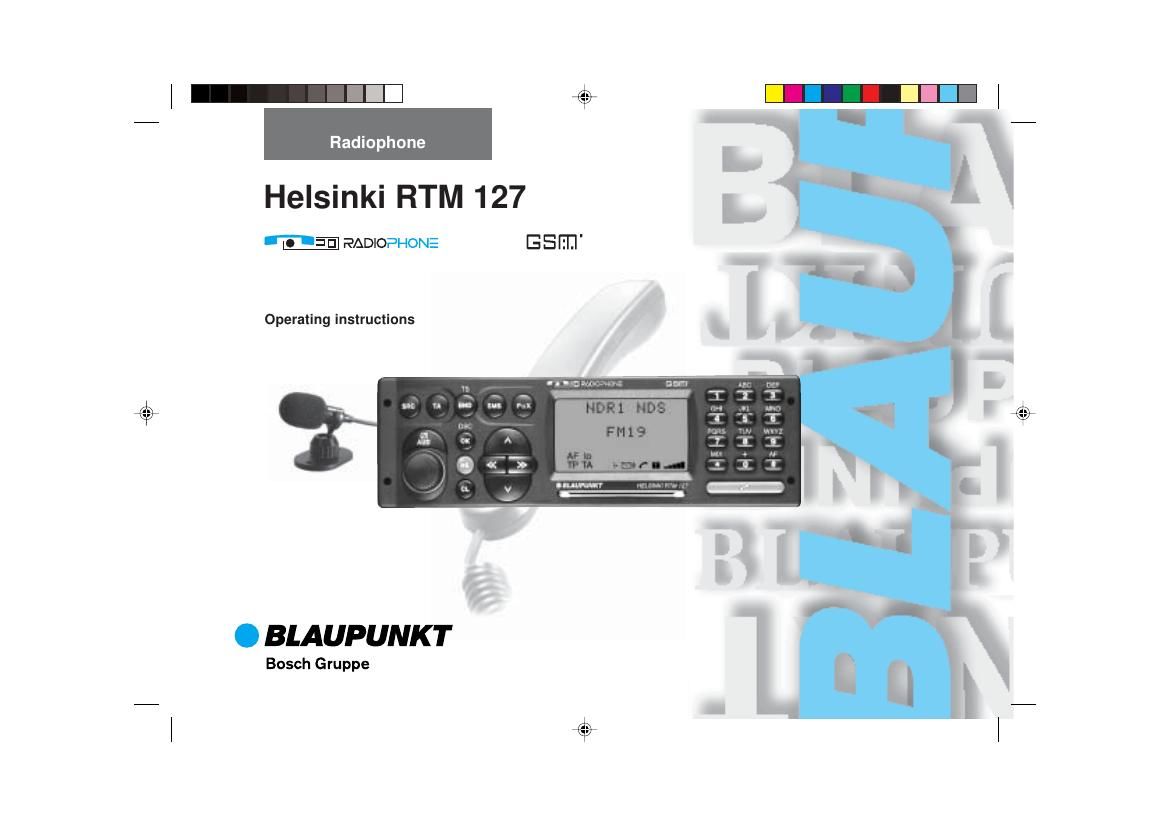Blaupunkt Helsinki RTM 127 Owners Manual
This is the 68 pages manual for Blaupunkt Helsinki RTM 127 Owners Manual.
Read or download the pdf for free. If you want to contribute, please upload pdfs to audioservicemanuals.wetransfer.com.
Page: 1 / 68