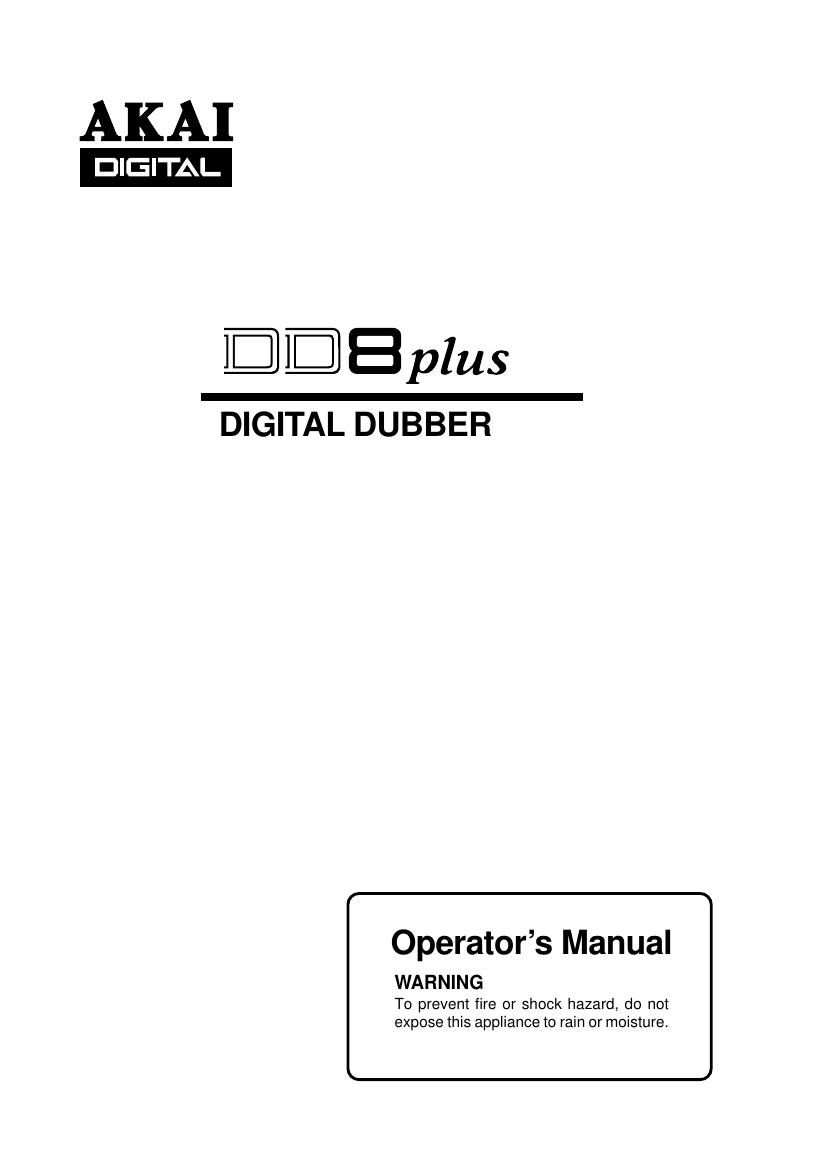Akai DD 8 Plus Owners Manual
This is the 123 pages manual for Akai DD 8 Plus Owners Manual.
Read or download the pdf for free. If you want to contribute, please upload pdfs to audioservicemanuals.wetransfer.com.
Page: 1 / 123