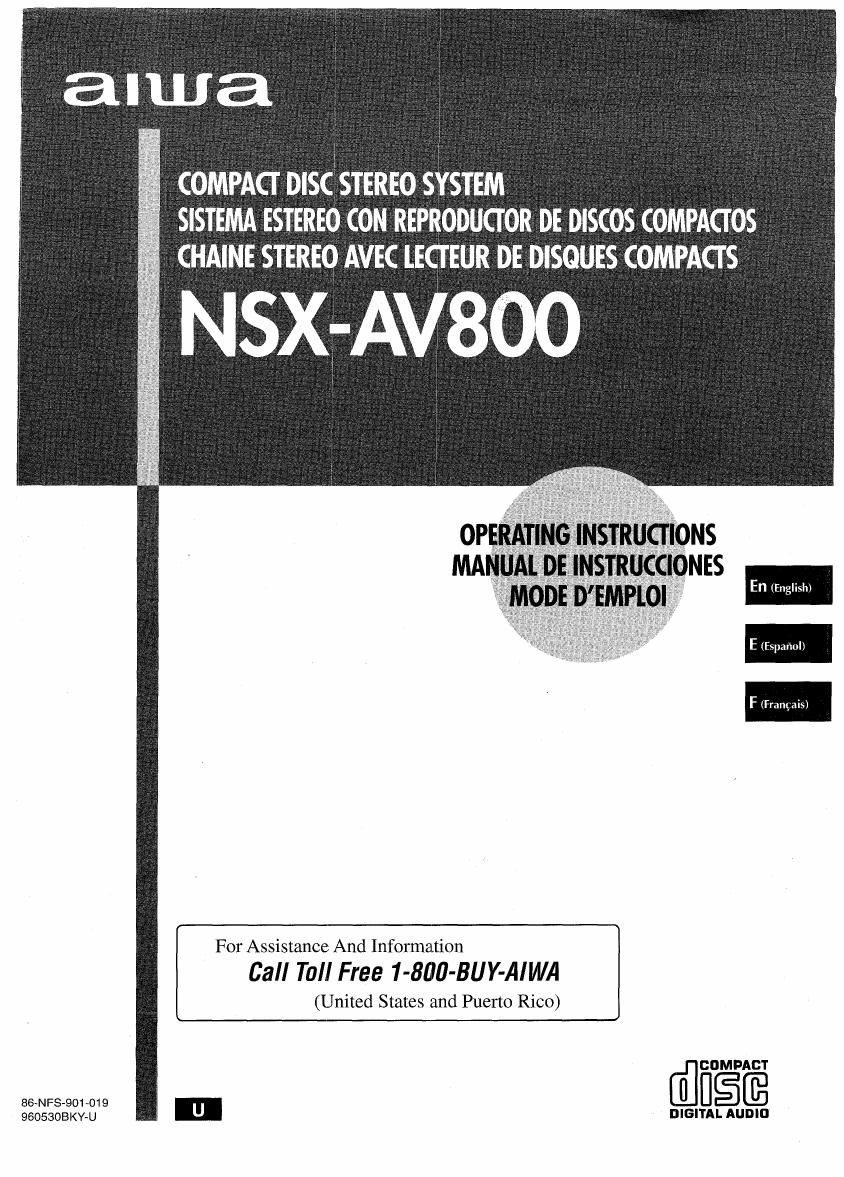Aiwa NSX AV800 Owners Manual
This is the 80 pages manual for Aiwa NSX AV800 Owners Manual.
Read or download the pdf for free. If you want to contribute, please upload pdfs to audioservicemanuals.wetransfer.com.
Page: 1 / 80