Onkyo HTS 5100 Service Manual
This is the 96 pages manual for Onkyo HTS 5100 Service Manual.
Read or download the pdf for free. If you want to contribute, please upload pdfs to audioservicemanuals.wetransfer.com.
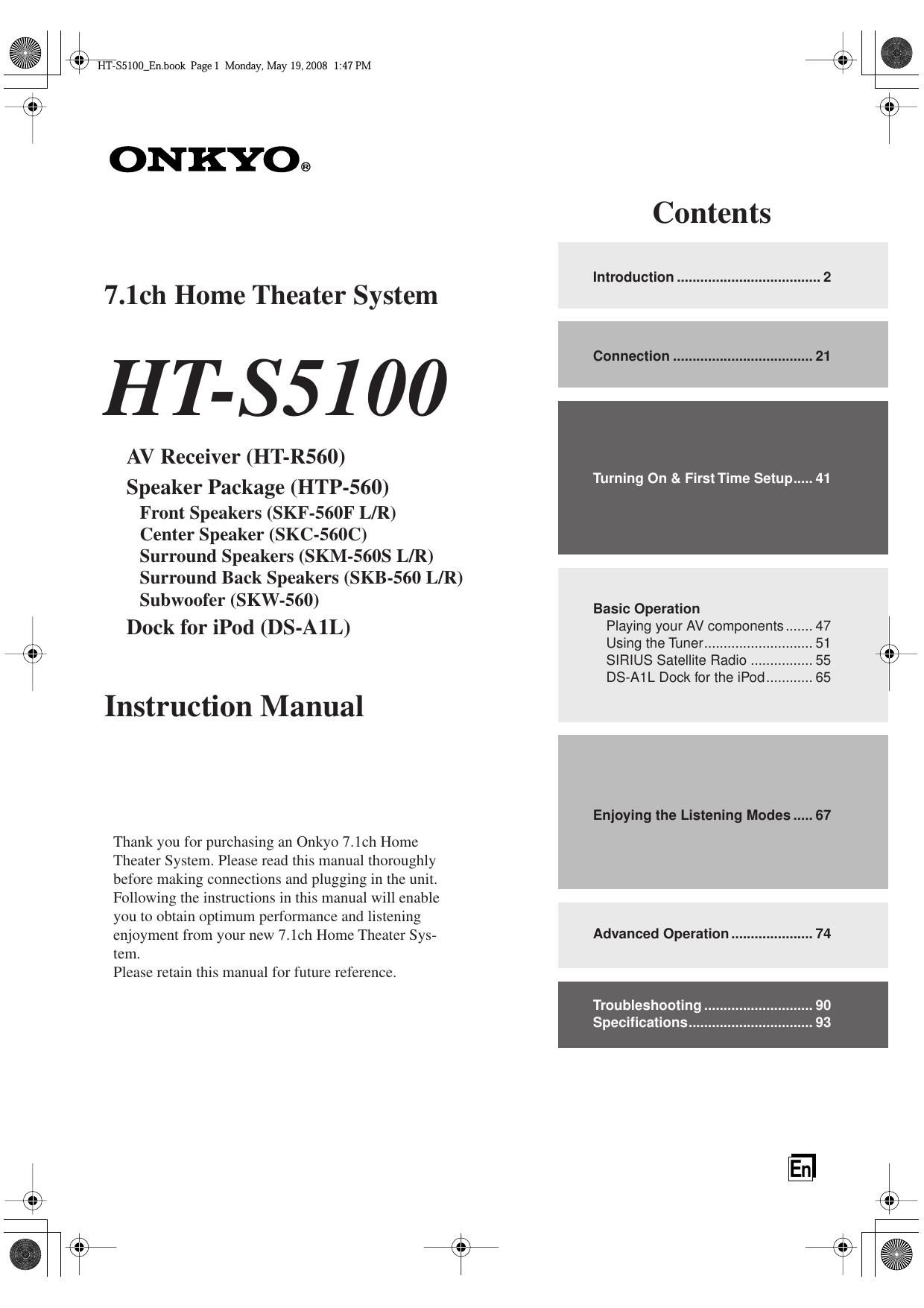
Extracted text from Onkyo HTS 5100 Service Manual (Ocr-read)
Page 1
"-45
O
j é l-l'l55100_En.hook Pagel Monday, May 19.2008 1:47 PM
ON KYO®
7.1ch Home Theater System
HT-SSIOO
AV Receiver (HT-R560)
Speaker Package (HTP-560)
Front Speakers (SKF-S60F L/R)
Center Speaker (SKC-560C)
Surround Speakers (SKM-56OS L/R)
Surround Back Speakers (SKB-560 L/R)
Subwoofer (SKW-560)
Dock for iPod (DS-AlL)
Instruction Manual
Thank you for purchasing an Onkyo 7.1ch Home
Theater System. Please read this manual thoroughly
before making connections and plugging in the unit
Following the instructions in this manual will enable
you to obtain optimum performance and listening
enjoyment from your new 7i1ch Home Theater Sys-
tem
Please retain this manual for future reference.
at
Will.
Contents
Introduction ..................................... 2
Connection .................................... 21
Turning 0n & FirstTime Setup. .
Basic Operation
Playing your AV components ....... 47
Using the Tuner .............
SIRIUS Sateliite Radio .
DS-A1 L Dock for the iPo .
Enjoying the Listening Modes ..... 67
Advanced Operation ..................... 74
Troubleshooting ..
Specifications ......
at?
Page 2
j 7&8 I'I'1185100_En.book PageZ Monday, May 19. 2008 1:47 PM
WARNING:
TO REDUCE THE RISK OF FIRE OR ELECTRIC
SHOCK, DO NOT EXPOSE THIS APPARATUS
To RAIN OR MOISTURE.
CAUTION:
TO REDUCE THE RISK OF ELECTRIC SHOCK,
DO NOT REMOVE COVER (OR BACK). NO
USER»SERVICEABLE PARTS INSIDE. REFER
SERVICING TO QUALIFIED SERVICE
PERSONNEL.
W AVIS
RlSK 0F ELECTRIC SHOCK RISQUE DE CHOC ELECIRlGUE
D0 NOI OPEN NE PAS OUVRIR
The lightning flash with arrowhead symbol, within an
presence of uninsulated dangerous voltage within
the products enclosure that may be of sufficient
magnitude to constitute a risk of electric shock to
persons.
: equilateral triangle, is intended to alert the user to the
The exclamation point within an equilateral triangle is
intended to alert the user to the presence of important
operating and maintenance (servicing) instructions in
the literature accompanying the appliance.
Important Safety Instructions
. Read these instructions.
. Keep these instructions.
. Heed all warnings.
ww-
. Follow all instructions.
. Do not use this apparatus near water.
. Clean only with dry cloth.
.Do not block any ventilation openings. Install in
accordance with the manufacturers instructions.
\IONUI-P
8. Do not install near any heat sources such as radia-
tors, heat registers, stoves, or other apparatus
(including amplifiers) that produce heat.
9. Do not defeat the safety purpose of the polarized or
/\ groundingrtype plug. A polarized plug has two
blades with one wider than the other. A grounding
type plug has two blades and a third grounding
prong. The wide blade or the third prong are pro,
vided for your safety. If the provided plug does not
fit into your outlet, consult an electrician for
replacement of the obsolete outlet.
10. Protect the power cord from being walked on or
pinched particularly at plugs, convenience recepta-
cles, and the point where they exit from the appara»
tus.
11. Only use attachments/accessories specified by the
manufacturer.
12. Use only with the cart, stand, PORTABLE CART WARNING
tripod, bracket, or table spec-
ified by the manufacturer, or
sold with the apparatus.
When a cart is used, use cau-
tion when moving the cart/
apparatus combination to
avoid injury from tipeover. 53125»: v
13. Unplug this apparatus during lightning storms or
when unused for long periods of time.
14. Refer all servicing to qualified service personnel.
Servicing is required when the apparatus has been
damaged in any way, such as poweresupply cord or
plug is damaged, liquid has been spilled or objects
have fallen into the apparatus, the apparatus has
been exposed to rain or moisture, does not operate
normally, or has been dropped.
0 jE%
15. Damage Requiring Service
Unplug the apparatus from the wall outlet and refer
servicing to qualified service personnel under the
following conditions:
A. When the power-supply cord or plug is damaged,
B. If liquid has been spilled, or objects have fallen
into the apparatus,
C. If the apparatus has been exposed to rain or
water,
D. If the apparatus does not operate normally by
following the operating instructions. Adjust only
those controls that are covered by the operating
instructions as an improper adjustment of other
controls may result in damage and will often
require extensive work by a qualified technician
to restore the apparatus to its normal operation,
E. If the apparatus has been dropped or damaged in
any way, and
F. When the apparatus exhibits a distinct change in
performance this indicates a need for service.
16. Object and Liquid Entry
Never push objects of any kind into the apparatus
through openings as they may touch dangerous volt
age points or shorteout parts that could result in a
fire or electric shock.
The apparatus shall not be exposed to dripping or
splashing and no objects filled with liquids, such as
vases shall be placed on the apparatus.
Dont put candles or other burning objects on top of
this unit.
17. Batteries
Always consider the environmental issues and folA
low local regulations when disposing of batteries.
18. If you install the apparatus in a built-in installation,
such as a bookcase or rack, ensure that there is ade-
quate ventilation.
Leave 20 cm (8") of free space at the top and sides
and 10 cm (4") at the rear. The rear edge of the shelf
or board above the apparatus shall be set 10 cm (4")
away from the rear panel or wall, creating a flue-like
gap for warm air to escape.
is? T69
at
Ciel
are
Page 10
/\
\1
j é I-lTASSIOO_En.hook Pagelt) Monday, May19, 2008 1:47 PM
Contents
at
Important Safety Instructions .
Precautions
Speaker Precautions
Package Contents .
AV Receiver HT-R560 .
Speaker Package HTP560
Dock for iPod DS-AlL .....
Using Two Sets of Speakers ........................... 7
Speaker Sets A and B
Sub Room (speaker set B) .
Main Room (speaker setA)
dLthm§uN
Features
AV Receiver HT-R560 .
Speaker Package HTP~560
Dock DS-AlL ...............
7
7
.7
.8
8
8
8
Getting to Know the AV Receiver ................. 12
Front Panel
Display
Rear Panel . l4
Speaker Package
Subwoofer (SKW-560) .
Front, Center, Surround, Surround Back speakers
(SKFA560F, SKC7560C, SKM-56OS,
SKB560)
Remote Controller . .. 18
Controlling the AV Receiver 18
Controlling a Dock DS-AlL
Installing the Batteries .......
Using the Remote Controller
Connecting Your Speakers ........................... 21
Enjoying Home Theater
Connecting Speaker Set A
Connecting Speaker Set B .
Wall Mounting ..............
Using the Floor Pads for Subwoofer ..................... 24
Connecting Antennas ................
Connecting the Indoor FM Antenna
Connecting the AM Loop Antenna
Connecting an Outdoor FM Antenn
Connecting an Outdoor AM Antenna ................... 26
Connecting Your Components .
About AV Connections .....
Connecting Audio and Video Signals
to the AV Receiver ............
Which Connections Should I Us .7
Connecting a TV or Projector .....
Connecting a DVD player .......
Connecting a VCR or DVR for Playback
Connecting a VCR or DVR for Recording
Connecting a Satellite, Cable, or Terre rial
SetAtop box or Other Video Source ............. 34
Connecting Components with HDMI ................... 35
1O
Making HDMI Connections .........
Connecting a Camcorder, Game Con le,
or Other Device ..
Connecting the Supplied DSAIL Dock
Connecting a CD Player or Turntable .
Connecting a Cassette, CDR, MiniD' \
or DAT Recorder ................................. 39
Connecting Onkyo RI Componei
Connecting the Power Cord ......
Turning On the AV Receiver .......................... 41
Turning On and Standby ...................................... 41
First Time Setup ....................................
Automatic Speaker Setup (Audyssey 2EQ)
HDMI Input Setup ..............
Component Video Input Setup
Digital Input Setup
Changing the Input D play
Playing Your AV Components ....................... 47
Basic AV Receiver Operation .............................. 47
Common Functions ...... .48
Setting the Display Brightne . 48
Muting the AV Receiver . 48
Using the Sleep Timer .48
Using Headphones ....... . 49
Displaying Source Inform on . 49
.50
.51
Specifying the Digital Signal Format
Listening to the Radio
AM Frequency Step Setup
(on some models) ...... . 51
Listening to AM/FM Station . 52
Presetting AM/FM Stations ............. . 54
Listening to SIRIUS Satellite Radio .. .55
Listening to SIRIUS Satellite Radio®
(Only North American Model) . 55
.56
.56
Setting the Satellite Radio Mode
Selecting SIRIUS Satellite Radio .
Signing Up for SIRIUS Satellite Radio . 56
Selecting SIRIUS Satellite Radio Chann . 57
Displaying SIRIUS Satellite Radio Information .. 59
Positioning the SiriusConnect Home Tuner ......... 60
Parental Lock .................. . 61
Changing the PIN Number . . 62
Using RDS (European models only) .................... 63
DS-A1 L Dock for the iPod .65
About the DS-AlL Dock . 65
Compatible iPod models ..... . 65
Putting Your iPod in the Dock . 65
.65
.67
. 67
Function Overview .............
Using the Listening Modes
Selecting the Listening Modes
Listening Modes Available for Each
Source Format ..................
About the Listening Mode.
are
re are a
/\
KJ
Page 35
/\
We
j é l-ITSSIOU_En.book Page 35 Monday, Male, 2008 1:47 PM
Connecting Your Components-Continued
Connecting Components with HDMI
About HDMI
Designed to meet the increased demands of digital TV, HDMI (High Definition Multimedia Interface) is a new digital
interface standard for connecting TVs, projectors, DVD players, set-top boxes, and other video components. Until now,
several separate video and audio cables have been required to connect AV components. With HDMI, a single cable can
carry control signals, digital video, and up to eight channels of digital audio (2-channel PCM, multichannel digital
audio, or multichannel PCM).
The HDMI video stream (ire., video signal) is compatible with DVI (Digital Visual Interface)? so TVs and displays
with a DVI input can be connected by using an HDMI-toADVI adapter cable. (This may not work with some TVs and
displays, resulting in no picture.)
The AV receiver uses HDCP (Highabandwidth Digital Content Protection), so only HDCP-compatible components will
display a picture.
The AV receivers HDMI interface is based on the following standard:
HT-RSGO: Passlthru
About Copyright Protection
The AV receiver supports HDCP (High-bandwidth Digital Content Protection)"2 a copyAprotection system for digital
video signals. Other devices connected to the AV receiver via HDMI must also support HDCP.
Use a commercially available HDMI cable (supplied with some components) to connect the AV receivers I-IDMI OUT
to the HDMI input on your TV or projector.
*1 DVI (Digital Visual Interl e): The digital display interface standard set by the DDWG in 1999.
*2 HDCP (Highrbandwidth Digital Content Protection): The video encryption technology developed by Intel (or HDMI/DVI. Its designed to
protect video content and requires a HDCPicompatible device to display the encrypted video.
*3 DDWG (Digital Display Working Group): Led by Intel, Compaq, Fujit: Hewlett Packard, IBM, NBC, and Silicon Image, this open
industry groups objective is to address the industry's requirements for a digital connectivity specification for highrperformance PCs and
digital displays.
35
rid
K)
% (6%
Page 88
/\
\1
j é l-lT55100_En.hook Page 88 Monday, May19, 2008 1:47 PM
Controlling Other Components-Continued
etc
Controlling a Cassette Recorder
By pressing the REMOTE MODE button that's been
programmed with the remote control code for your cas-
sette recorder, you can control your cassette recorder
with the following buttons.
The [TAPE] REMOTE MODE button is preprogrammed
with the remote control code for controlling an Onkyo
cassette recorder when used with an RI connection.
For details on entering a remote control code for a differ-
ent component, see page 82.
Press the appropriate
REMOTE MODE button first
vtamsr 9
CA'EGUW
@gt
DV ,
DlMMER
ONKYO
ncrrm
V
* With some components. cei1ain buttons may not
work as expected, and some may not work at all.
88
it?
On twin cassette decks, only Deck B can be controlled.
(D 0N/STANDBY button
Tums the cassette recorder on or off.
(2) Previous and Next [|«]/[»|] buttons
The Previous [H4 ] button selects the previous
track. During playback it selects the beginning of
the current track. The Next [pH] button selects the
next track.
Depending on how they were recorded, the Previous
and Next [k4 ]/[>>l] buttons may not work prop-
erly with some cassette tapes.
(3) Rewind and Fast Forward [«]/[»] buttons
The Rewind [44] button starts rewind. The Fast
Forward [»] button starts fast forward.
(9 Reverse Play [4] button
Starts reverse playback.
(5) Play [>] button
Starts playback.
® MUTING button (48)
Mutes or unmutes the AV receiver.
(7) VOL [A]/[V] button (47)
Adjusts the volume of the AV receiver.
@ Stop [.1 button x)
Stops playback.
Note:
- An Onkyo cassette recorder connected via RI can
also be controlled in Receiver mode.