Kenwood KDCX 917 Owners Manual
This is the 52 pages manual for Kenwood KDCX 917 Owners Manual.
Read or download the pdf for free. If you want to contribute, please upload pdfs to audioservicemanuals.wetransfer.com.
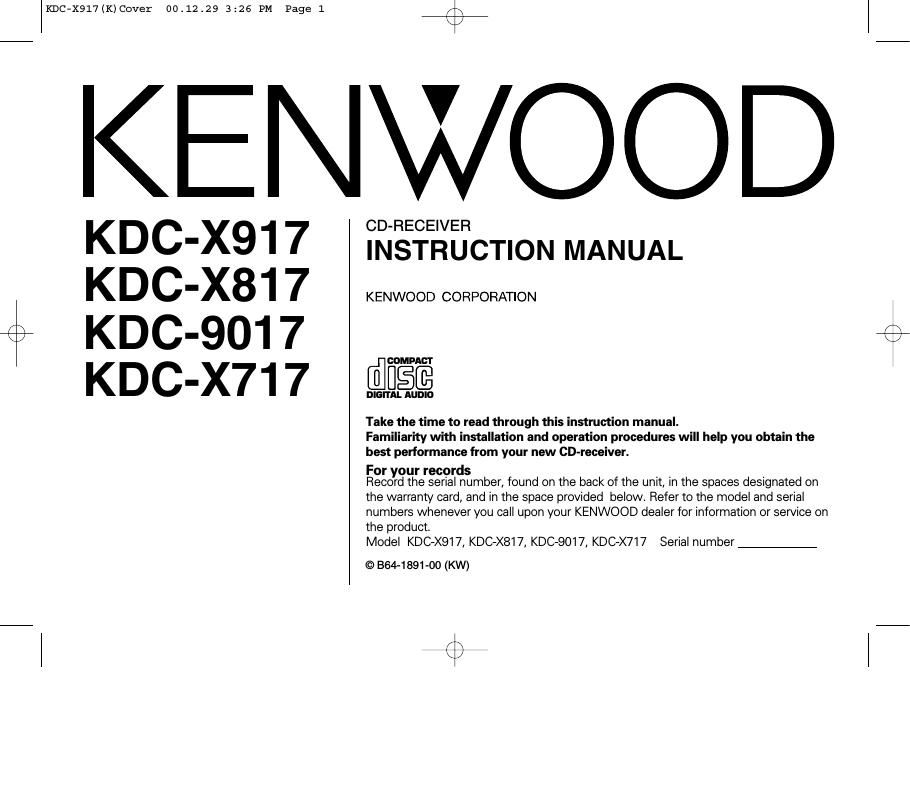
Extracted text from Kenwood KDCX 917 Owners Manual (Ocr-read)
Page 1
KDC7X917(K)Cover 00.12.29 3:26 PM Page 1
KENWOOD
KDC-X917
KDC-X817
KDC-9017
KDC-X717
CD-RECEIVER
INSTRUCTION MANUAL
KENWOOD CORPORATION
COMPACT
DIGITAL AUDIO
Take the time to read through this instruction manual.
Familiarity with installation and operation procedures will help you obtain the
best performance from your new CD-receiver.
For your records
Record the serial number, found on the back of the unit, in the spaces designated on
the warranty card, and in the space provrded below. Refer to the model and serial
numbers whenever you call upon your KENWOOD deaier for information or service on
the product.
Model KDC»X917, KDC»><817, KDC79017, KDC7><717 Serial number
© 864-1891-00 (KW)
(:2
Page 2
KDC7X917 (K)_U.S_r3
English
00.12.26 1:12 PM Page 2
41%
Contents
Safety precautions ................... 4 Tuner features Menu settings
_ _ Tuning . Menu System
Handling COMP-'1'»? d'SGS ----------- 6 Station Preset Memory 0 Security Code
General features
Power ..
Switching Modes.
Loudness
Speaker & Woofer setting
Faceplate Angle Adjustment
Switching Full-Screen Display.
Switching the Upper Part Displa
Switching the Lower Part Display.
Forced Closing ............
Removing the Faceplate
Non-Fading Output .....
Audio control features
Audio Control Setting .
Bass Center Frequency. .16
Bass Level ........... .16
Bass Quality Factor. .16
Bass Extend ......... .16
Middle Center Frequency.
Middle Level ..................
Middle Quality Factor
Treble Center Frequency
Treble Level
Balance Level.
Fader Level
Non-Fading Level.
High-pass Filter Frequency
for Front Output .................................... 18
High-pass Filter Frequency
for Rear Output ..................................... 18
Low-pass Filter Frequency
for Non-Fading Output .........
Phase for Non-Fading Outpu
Volume Offset ..................
Auto Memory Entry..
Direct Access Tuning
Station Name Preset (SNPSI
Station Name Preset Play (SNP
RDS features
RDS (Radio Data Systeml .24
Alarm ..............
Radio Text Scroll.
Program Type lPTY) Function
Registration of a station as a PTY
CD/External disc control features
Playing CDs .....
Playing Other Disc mode.
Fast Forwarding and Reve
Track Search
Disc Search.
Track/ Disc Repeat
Track Scan
Random Play
Text Scroll
Presetting Disc Names (DNPSI
Magazine Random Play
Direct Track Search
Direct Disc Search.
Disc Name Preset Play (DNPP)
mmaaomooooooooxlxl
Lo
Touch Sensor Ton
Manual Time Adjustment.
Calendar Adjustment
Calendar Mode.
Memo Mode..
Automatic Time Adjustment
Selectable Illumination...
Switching Display Mode
Icon/Spectrum analyzer Select
Font Select ...............
Brightness level adjustment
Dimmer ....................
Time setting for rem ving
the faceplate
System 0....
Built-in Amp Mute Control
Dual Zone System
External Amp Control .
Traffic Information Function
Clean Reception System Circuit
(CRSC)
Text Scroll
Basic Operations of remote....40
Installation
Accessories .............
Installation Procedure.
Connecting Wires to Terminals
Installation (non-Japanese cars
Locking the faceplate to the unit
Removing the Unit .........
Installation (Japanese»cars)
Troubleshooting Guide
Specifications..
Page 11
KDC7X917(K)_U.S_I3 00.12.26 1:12 PM Page 11
$
5 Press the 0 button to end the speaker setting mode and I" Source mode:
woofer setting mode.
- Speaker setting function allows for tuning of bass, middle and
treble.
Demonstration
V
Spectrum Analyzer 1
v
- Woofer setting allows for tuing of high-pass filter frequency,
Spectrum Analyzer 2
low-pass filter frequency and non-fading level. '
Spectrum Analyzer 3
v
Spectrum Analyzer 4 (KDC»X917/X817/9017|/
Each source display+ Graphic (KDC-X717l
Faceplate Angle Adiustment
You can adjust the faceplate angle for easy viewing.
Sliding the faceplate:
Press the ANG button for at least one second.
In Stand by mode:
V .
Demonstration
Date + Clock + Function indicator
v
"ALL 0 FF"
Please see the menu settings about selecting the display mode
For details refer to the Switching Display Mode page for the
. menu settings. (page 33l
Do not apply excessive force to the faceplate under setting 2.
This function swr ches the type of information on the display
in the full screen display mode.
Each time you press the CLK button, the full screen display
changes as follows:
_11_
Page 33
KDC7X9l7lK)_U.S_r3 00.12.26 1:12
Menu settings
PM Page 33
m »I
HI ST
7? _ KENWOOD o y
'>ll w y \
rt . w ......c a. m... B, y
0
" figgggtggh 3 o
m P MENU 6 AM
i«
KDC-X917/X817/9017
Menu display
I
I
Baa - 1))
TI
I
ll indicator
KDC-X 777
Menu display
4%
(KDC-X917/X817/90l7)
Description about this indicator for these features can be displayed
by setting the Lower Part Display (page 12) to + Function
indicator.
You can set the defaults for additional functions in the menu
mode. Make a setting for each function, referring to the
following operations.
1 Enter the menu mode
Press the MENU button for at least one second.
"MENU is displayed when the menu mode is entered.
The function that you can adjust is indicated with the current
settings displayed.
2 Selecting function to set
Press the FM button to search through the functions until you
see the one you want to adjust in the display.
Press the AM button to search through the functions
backward.
Function items change in the order of features that follow in
the menu system.
Example: If you want to switch the setting of the touch sensor
tone function from on to off, first search through the
functions until you see "Beep ON" in the display.
3 changing setting for currently displayed function
Press either the H4 or m button.
The setting will change for each function.
Example: The setting of the touch sensor tone will switch from
on to off, and 'Beep OFF' is displayed.
4 Ending the menu mode
Press the MENU button.
Make sure to end the menu mode when finished.
If you fail to end the menu mode, several functions may not
operate properly, including the Traffic Information function and
the Alarm function.