Creek destiny integrated owners manual
This is the 4 pages manual for creek destiny integrated owners manual.
Read or download the pdf for free. If you want to contribute, please upload pdfs to audioservicemanuals.wetransfer.com.
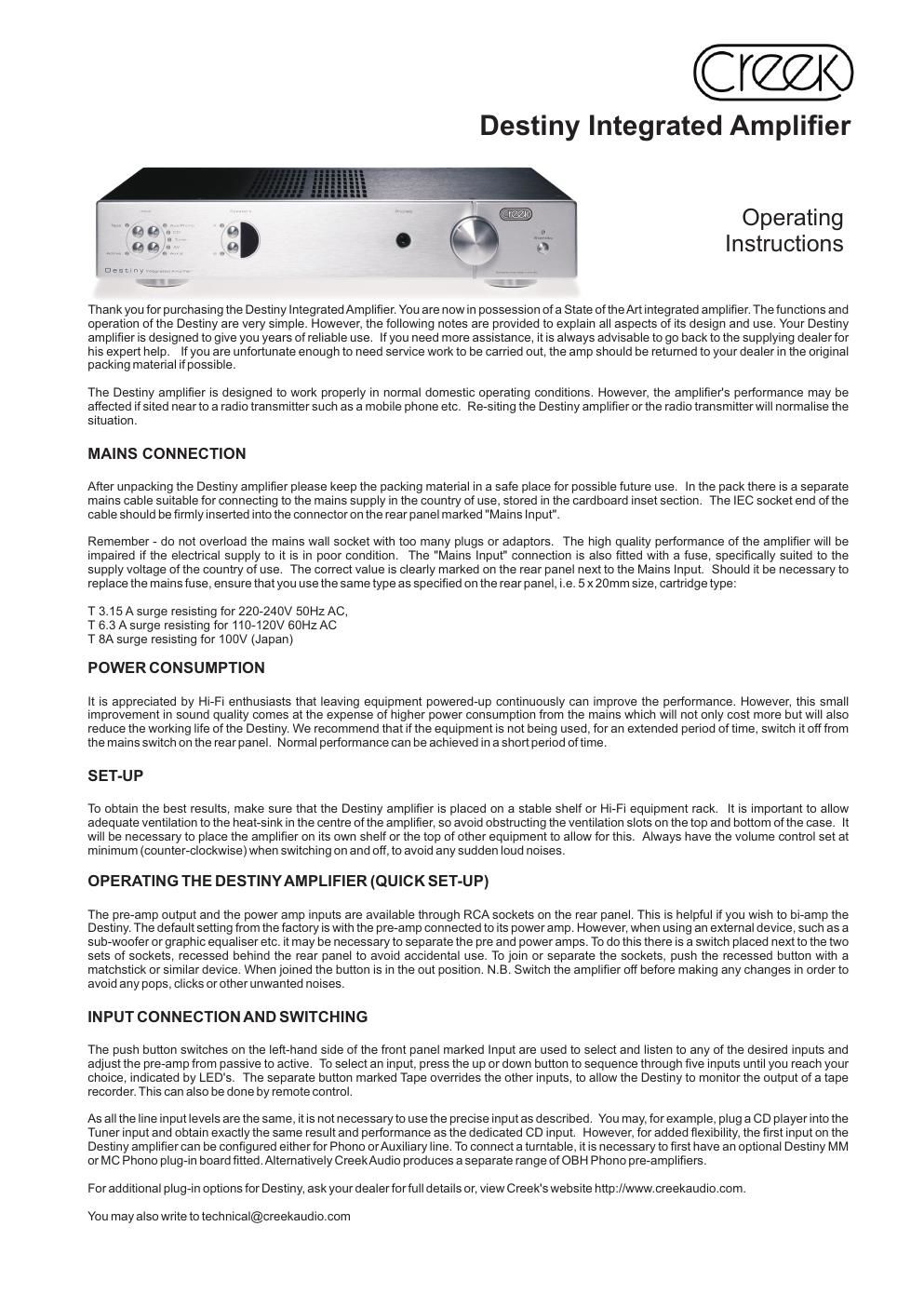
Extracted text from creek destiny integrated owners manual (Ocr-read)
Page 1
Destiny Integrated AmplifierFRONT PANEL Tape Inputs Speakers Headphones Volume StandbyActiveREAR PANEL Power Creek Speakers Pre Tape Tape Inputs Switch Link A Out Out In AC Mains Input Speakers Power Pre/ Ground & Mains Fuse B In Power Post PRE/ POWER CONNECTIONS The pre-amp output and the power amp inputs are available through RCA sockets on the rear panel. This is helpful if you wish to bi-amp the Destiny. The default setting from the factory is with the pre-amp connected to its power amp. However, when using an external device, such as a sub-woofer or graphic equaliser etc. it may be necessary to separate the pre and power amps. To do this there is a switch placed next to the two sets of sockets, recessed behind the rear panel to avoid accidental use. To join or separate the sockets, push the recessed button with a matchstick or similar device. When joined the button is in the out position. N.B. Switch the amplifier off before making any changes in order to avoid any pops, clicks or other unwanted noises. LOUDSPEAKER CONNECTIONS The loudspeakers should be connected to the terminals marked 'A' using a suitable pair of cables designed specifically for audio use. High grade, touch proof, terminals on the rear panel allow for 4mm plugs or bare wire to be connected. Tighten the terminal fully after fitting the speaker wire. Please consult your dealer for advice if you are unsure. It is very important to connect the loudspeakers to the loudspeaker terminals in the correct phase. Cables are normally polarised with a line or a raised bump on the positive side. If one channel is not connected in the same fashion as the other, a severe loss of bass performance and a spreading of the stereo image will result. A second set of terminals marked 'B' allows the user to select from the Loudspeaker push buttons from the left on the front panel. The options include speakers off (when using headphones) speakers A, speakers B or speakers A + B together. It is NOT recommended to use loudspeakers of less than 4 Ohms resistance or more than two pairs of 8 Ohm speakers running in parallel from the amplifier at one time. However, bi-wiring of one pair of speakers, using the four terminal posts per channel, can improve the sound of your system. (Consult your dealer for more details). Important - Do NOT short the loudspeaker cables together when the other ends are still connected to the amplifier, as permanent damage can result. If it is necessary to move or change the location of the loudspeakers, make sure that you first 'switch off' the amplifier from the mains, or select Standby. VOLUME LEVEL The large volume control knob, situated on the right hand side of the front panel, is used to alter the relative level of the sound output from the amplifier. It is important to realise that the volume control only acts to reduce, or attenuate, the incoming signal to the power amplifier stage. The maximum power of the amplifier is available only if the level of signal available from the line level equipment is sufficient to drive it to maximum power (clipping). The volume control is necessary to adjust the level from one piece of equipment to another. It does not increase the power of the amplifier and if it is found necessary to have the volume control set to a position which is considered to be high, before the desired level of volume is obtained, it does not necessarily mean that the amplifier has to work "flat-out". Page Two
Page 2
Destiny Integrated AmplifierACTIVE AND PASSIVE OPERATION If the source component doesn't have sufficient output level to drive the Destiny to full power, press the button on the front panel marked Active. This will introduce extra amplification into the pre-amplifier. In addition, the additional amplification is switchable in +3dB, +6dB and +9dB (x 1.5, x 2, x 3) steps, selected by a slider switch on the bottom plate of the pre-amp section. It will be necessary to turn the amplifier upside down to make this change, so please make sure the amp is switched off from the mains supply first. The switch is factory set in the 3dB position (centre). When placed upside down with the back of the amplifier closest to you, slide the switch to the left for 6dB gain, or to the right for 9dB gain.(6dB - 3dB - 9dB). Use a small screwdriver to move the switch. If you are in any doubt please consult your dealer. LED INDICATORS When the Destiny amplifier is first switched on, the power LED will glow orange while in Standby. By waking the amp from standby by pressing any of the ivory buttons with the exception of the button labelled AMP, the LED will then turn green. The input selected by the front panel buttons or remote control will have a bi-coloured LED lit next to it. In normal operation it will be green. Remote volume changes will cause the Standby LED to flash. Pressing the mute button on the remote handset will cause the speaker, input and tape LEDs to turn orange and flash. Pressing the mute button again or increasing the volume from the remote handset will un-mute the amp and the LEDs will turn green again. The amplifier will not be un-muted if the volume control is turned down. Please note, muting can only be cleared by the remote handset or by pressing the Standby switch. If the LED in the IR window turns red it indicates a temporary fault. If the amplifier stops working and the Power LED turns red, it indicates a fatal fault and your amplifier should be returned to the supplying dealer for inspection. PROTECTION MODES The Destiny amplifier has a sophisticated, computer controlled, protection mechanism against over-temperature, over current drive and output DC offset. If the amplifier is driven hard for a long time and has insufficient ventilation, or the ambient temperature is high, the signal will be muted to enable the amp to cool down to an acceptable working temperature. If the output load is too low and the input signal too high it will over-drive the amplifier so, for a short period of time, the amp will be muted. Reducing the level will restore correct operation. The Destiny amp will automatically reduce the volume before un-muting the signal. If direct current (DC) is input to the Destiny amp, it will sense this and cause the output to be disconnected, to avoid damaging the voice coil of the loudspeakers. In the event of a failure of the amplifier, the output and/ or the mains supply will be disconnected. This may require it to be returned to the dealer for servicing. Please check with the dealer first for advice. REMOTE CONTROLThe SRC2 is a System Remote Control Handset is designed to operate the Creek Destiny Integrated and Power amplifier, CD player and Tuner. However, it can operate the older remote controlled Creek products and the new Classic range also. It allows the user to operate the volume control, input and speaker selection, active or passive pre- amp selection, mute and display brightness. The coloured buttons allow the user to find the features dedicated to that device more easily. Use any of the blue buttons to operate the CD player. Use any of the ivory buttons to operate the amplifier and any green buttons to operate the tuner. To extend the capability of the handset, the buttons coloured dark grey can be used for multiple functions. This can be achieved by first pressing the product button just above the circle of buttons in the middle, CD, Amp, and Tuner. The remote will then be programmed to make the dark grey buttons work for that device only, until another product button is pressed. So, if you want to select a specific track on the CD player, press the Blue CD button, then the numeric button at the top. It isnt necessary to press CD again if you want to select another CD track. However, if you want to select a specific amplifier input, press the Ivory Amp button and then the numeric button at the top which is marked with the required input label above, i.e. Aux1, CD, Tuner, AV, Aux2 and Tape. It isnt necessary to press Amp again if you want to select another Amp input. If you require the Tuner to go to a specific pre-set station, press the Green Tuner button and then the desired pre-set number button. It isnt necessary to press Tuner again if you want to select another Tuner pre-set. Up and Down refers to CD Track, Amplifier input, and Tuner pre-set. Disp refers to Display brightness for each product Scan forward and back also refers to CD and Tuner plus any future Creek amplifiers that might have a remote balance control.Standby shuts down every device in range that can go into Standby– Some Creek products do not have this feature. Please check the appropriate manual. Waking-up from standby requires a button to be pressed for each product, i.e. wake up CD – press any CD button, except the CD product button, because that only programs the remote internally.CREEK LINK Destiny products have a special (CAN bus) serial link to enable them to be joined together and controlled and viewed from a remote location, such as another room. This will require an optional Can to RS232 adapter and proprietary room controller. Watch Creeks website for release details.Page Three